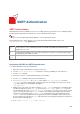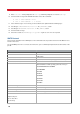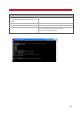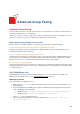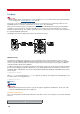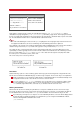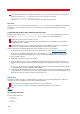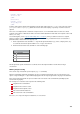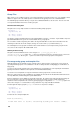Technical information
195
Advanced Group Faxing
Advanced Group Faxing
You can send the same fax to a group of recipients using one of our fax clients. You can also do modest amounts of
group faxing directly from the vfx command line.
However, if you need to send faxes to large groups, send personalized faxes tailored to each recipient or re-use your
group faxes, consider one or more of the advanced techniques described in this section.
Which group faxing strategy is best for me?
Before you decide on a particular approach or strategy for your group faxing, consider the following:
Are you using recipient information from a database or spreadsheet program?
Consider using a group file. Export your information to a delimited ASCII text file. This strategy is ideal for semi-
automated fax blasting to a large recipient list.
Are you creating your fax document with a word processor?
Consider using your word processor's mail merge feature to create a fax merge using the VSI-FAX Mailmerge client
(for desktop users) or the Fax Merge (for integrators). While you can't fully automate this technique, most modern
word processors have some sort of mail merge feature that can be used to send group faxes.
Do you need to re-use your group fax?
Consider using a template file. You can define the overall layout of your fax with the template file and populate it with
recipient information from a group file. If you need to send another group fax to a different group of recipients, simply
use a different group file.
VSI-FAX MailMerge client
VSI-FAX MailMerge client uses the Microsoft Mail Merge function to create and send faxes. For details on the
MailMerge Client installation and use, refer to VSI-FAX MailMerge Client
(page 203).
Mailmerge mechanism
Here are the details on the Mailmerge process:
1. When using the Send to VSI-FAX button, a Word document for each record is generated and printed on the
Mailmerge printer.
2. A file called mailmerge<recordNb>.pcl is created for each Word document by the printer in the temporary
folder of the Mailmerge client. By default:
• On Windows XP: C:\Documents and Settings\<user>\Local Settings\Temp\<user>
• On Windows Vista: C:\Users\<user>\AppData\Local\Temp\<user>
Where <user> is the current Windows user.
3. Then, the following command line is executed to submit the fax: mailmerge.exe -n <fax nb> -d
mailmerge<recordNb>.pcl.