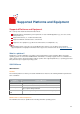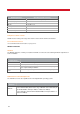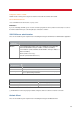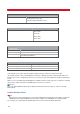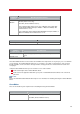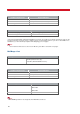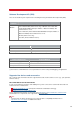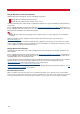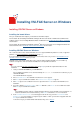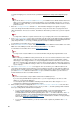Technical information
19
Installing VSI-FAX Server on Windows
Installing VSI-FAX Server on Windows
Installing fax board drivers
First you should install and configure your board in the VSI-FAX computer.
For information about installing VSI-FAX with a Dialogic
®
Brooktrout fax board or with Brooktrout SR140™ Fax
Software solution, refer to Installing Brooktrout drivers on Windows in the Fax Boards and Fax Drivers Installation
documentation.
For information about installing VSI-FAX with a Dialogic
®
Diva Server fax board, refer to Dialogic Diva Server fax
board and drivers in the Fax Boards and Fax Drivers Installation
documentation.
Installing VSI-FAX Server on Windows
This section describes how to install a VSI-FAX server on a supported Windows platform. For a list of supported
platforms, see Supported Platforms and Equipment
(page 11).
If you are installing VSI-FAX in a Terminal Services environment, make sure you refer to Considerations in the
Terminal Services environment before you start.
VSI-FAX Server setup installs a print driver on the computer. When installing VSI-FAX on a server with very
restrictive security rules, make sure that the installation of a new print driver is allowed.
Tip
Use your completed Fax Server Information Form (page 237) to provide the required information for this
installation.
1. Load your VSI-FAX CD-ROM into your CD-ROM drive.
If the installation program does not start automatically, run autorun.exe located in the root directory of your
VSI-FAX CD-ROM.
The VSI-FAX CD browser appears.
2. Choose VSI-FAX Server. The VSI-FAX Server Welcome screen appears.
3. Click Next to proceed with the installation. The Software License Agreement appears.
4. Click Yes to agree to the conditions in the license agreement and Next to continue with VSI-FAX server
installation.
5. If you agree with the Destination Location, click Next. Otherwise, click Browse to select a different location.
Click Next to proceed with the installation.
Tip
The installation program suggests a default destination directory for the VSI-FAX server program files. To
install the VSI-FAX server in another directory, click Browse and follow the on-screen instructions.
6. In the VSI-FAX Software License screen that appears after the file copy, enter the Serial Number and
Activation Key you received when you registered your software or when you asked for an upgrade and click
Next to proceed with the installation.
To know how to get your Serial Number and Activation Key, refer to Prepare
.