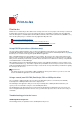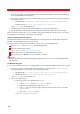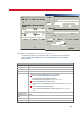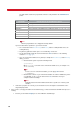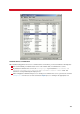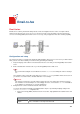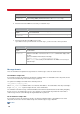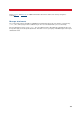Technical information
INSTALLATION AND ADMINISTRATION GUIDE
182
1. A document is printed on the VSI-FAX Client printer (VSI-FAX LanFax Windows Client, VSI-FAX Mailmerge
Client or VSI-FAX Outlook Client printers).
2. A pcl file is generated by the printer in a temporary directory. The default location of this directory depends on
the operating system:
• On Windows XP: C:\Documents and Settings\<user>\Local Settings\Temp\<user>
• On Windows Vista: C:\Users\<user>\AppData\Local\Temp\<user>
Where <user> is the current Windows user.
3. A printing finished event is emitted and the vfxptof process detects this printing signal
4. The VSI-FAX client is launched with the generated pcl file attached retrieved from the temporary folder.
When confronted to a print-to-fax issue, you should first of all determine what step of the above process is affected.
This will allow you to troubleshoot your problems more efficiently.
Solving common print-to-fax issues
By default, when printing a document from an application to the LanFax printer, the LanFax window is displayed
behind the current application and not on the foreground.
Follow these steps if you want the LanFax windows to appear on top of the printing application:
Click Start > Run... and enter Regedit to start the Registry Editor.
Go to the following registry location:
HKEY_CURRENT_USER\Control Panel\Desktop
Change the value of the ForegroundLockTimeout key to 00000000
Close and reopen your Windows session to validate these changes.
Warning
Changing this registry key will affect all the Windows applications of the current user, not just VSI-FAX LanFax
Windows Client.
Troubleshooting steps
In case of an issue with the print-to-fax, the following things need to be verified depending on where the process fails:
1. First of all, you must check that a pcl file called currentpcl.pcl is generated in the %temp%\%username%
directory. Depending on your operating system, this directory may be:
• On Windows XP: C:\Documents and Settings\<user>\Local Settings\Temp\<user>
• On Windows Vista: C:\Users\<user>\AppData\Local\Temp\<user>
Where <user> is the current Windows user.
2. If you cannot find this pcl file:
• Check the properties of the VSI-FAX printer. To do so:
1. In the Control Panel, open the Printers and Faxes directory.
2. Right-click on the VSI-FAX printer and select Properties.
3. In the Ports tab, select the port currently used by the printer (in most of the cases, it will be
VFXWINCLIENT).
4. Click on the Configure Port... button.
Click here for a preview of this interface.