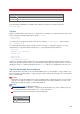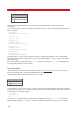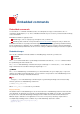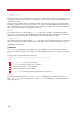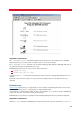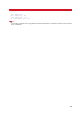Technical information
INSTALLATION AND ADMINISTRATION GUIDE
176
ax=<pos>{i|cm};
ay=<pos>{i|cm}]
Where (ax,ay) are absolute coordinates and (x,y) are relative coordinates. If the coordinates are followed by an i, the
coordinates are in inches. If the coordinates are followed by a cm, the coordinates are in centimeters. Otherwise, the
coordinates are in pixels.
Absolute position coordinates define a horizontal and vertical offset from the upper left corner of the fax document,
and relative coordinates are from the current location (i.e., the location of the embedded image statement in the text,
PCL, or PostScript file). In other words, if absolute position coordinates are supplied, the position of the embedded
image statement in the text, PCL, or PostScript file is irrelevant.
Examples
This example shows how to embed a TIFF file (logo.tif) directly into a text, PCL, or PostScript in the default
location (i.e., at the exact point of the embedded image statement in the text, PCL, or PostScript file). It will extend
down from this point to the full height of the image and up to the full horizontal width of the page.
@+IMAGE[logo.tif]
This example shows how to embed a TIFF file logo.tif two inches from the left margin and five inches from the top
margin. The image will extend down from this point to its full height and up to the full horizontal width of the page.
@+IMAGE[logo.tif;ax=2i;ay=5i]
@+INCLUDE
The @+INCLUDE embedded image command allows you to insert TIFF files in a faxable document. The image is
inserted in line with the text at the current location of the embedded image statement in the text, PCL, or PostScript
file.
The basic syntax for an embedded image statement is:
@+INCLUDE [<file_name.tif>,fine|std|trim|box|ul-down|ll-up]
Where
<file_name.tif> is the name of your TIFF file.
fine/std sets the image resolution (fine or standard).
trim trims the image if it goes over the margins
box draws an optional box around the image
ul-down/ll-up sets the display direction (upperleft-down or lowerleft-up)
Examples
The following sample file illustrates the use of the @+INCLUDE embedded image command and its options box
andul-down/ll-up. It also shows the difference with the @+IMAGE embedded image command that includes the
image behind the text: