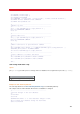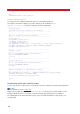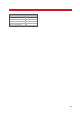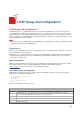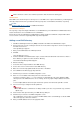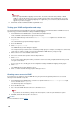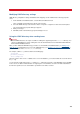Technical information
INSTALLATION AND ADMINISTRATION GUIDE
128
Important
The only required attribute mappings are First name, Last name, and either Fax (number) or Email
(address). The first two allow you to locate a specific recipient; either of the remaining two are used to
actually send the fax. The remaining mappings are supplied for your convenience; that information will
appear on your fax cover pages.
17. Click Finish, and the New External Directory Wizard closes.
Testing your LDAP configuration and setup
The external directory properties dialog box provides a Configuration Test feature that allows an LDAP server to be
queried using your current confirmation settings and attribute mappings.
1. From VSI-FAX Server Administration, select the Directories\External node.
A list of available external directories appears in the list pane.
2. Select the LDAP directory node and choose Action > Properties or right mouse click and select
Properties.
The external directory properties dialog box appears.
3. Go to the LDAP tab.
4. Click Configuration Test.
The LDAP Directory Search dialog box appears.
The next part of this procedure involves structuring a simple query. For example, searching for a common last
name such as "smith" is usually successful, provided that the LDAP directory is large enough.
5. Enter a value in one of the available search fields.
6. Select one of the Boolean operators from the drop-down list.
7. Click Search.
If successful, a status dialog box notifies you that the search successfully completed and how many records
met your search criteria.
If you receive an error, modify your current configuration settings and attribute mappings and try again.
8. Click Close.
The LDAP Directory Search dialog box closes.
9. Click OK, and the external directory properties dialog box closes.
Granting users access to LDAP
For normal users to send faxes using an LDAP directory, they must first be granted permission to access that
directory in their VSI-FAX user profile.
1. From VSI-FAX Server Administration, select the user profile and choose Action > Properties or right
mouse click and select Properties.
The Profile Properties sheet appears.
2. Go to the Directories tab.
3. Set or unset the LDAP directories this user is allowed to access.
Note
If you want to use the directory settings in the master profile, set the Use parent directories option.
4. Click OK, and the Profile Properties sheet closes.
See also
For more information, refer to Profiles
.