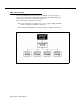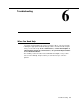Specifications
Modifying Line Ownership
Update Form 6 for the voice messaging system to show modifications to line
ownership; then use the updated form while performing the following procedure.
To change line ownership:
1.
2.
3.
4,
5.
6.
7.
Access the Programming Main Menu:
a. Press [ Intercom ] [7] [7] [7] or the programmed VMMsgs button.
b. Press [9] [9] [#] .
c. Enter the Mailbox Password and press [#]
.
d. Press [9]
.
The system plays the system programming options.
Press [6]
for line ownership. The system plays:
To scan line ownership, press 2; to assign line
ownership, press 4;
to modify line ownership, press 6.
To delete line ownership, press * D.
Press [6]. The system plays:
Please enter the CO line number followed by #. If
finished, press * #.
Enter the number of the outside line whose ownership you want to modify
followed by [#] .
If the line does not have an owner, the system tells you so. Otherwise, the
system plays:
CO line X owner is mailbox YY.
Enter the mailbox
number of the new line owner followed by #. If
finished, press * #.
Enter the new mailbox number followed by [#] . The system plays:
CO Line X owner is mailbox YY.
If the mailbox does not exist, you are told so, See “Creating a Mailbox”
earlier in this chapter for instructions on creating mailboxes.
Repeat Steps 4 and 5 to modify line ownership for any other lines.
Press [*]
[7] to return to the Programming Main Menu or hang up to quit.
System Management
5-43