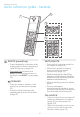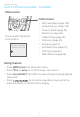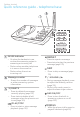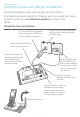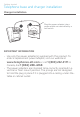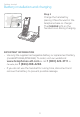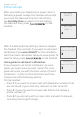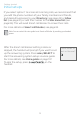User Manual
Table Of Contents
- Getting started
- Installation options
- Initial setups
- Battery installation and charging
- Telephone base and charger installation
- Quick reference guide - telephone base
- Quick reference guide - handset
- Telephone settings
- Telephone operation
- Directory
- Caller ID
- Smart call blocker
- Answering system
- Answering system settings
- Announcement
- Answer on/off
- Voice guide
- Call screening
- Number of rings
- Remote access code
- Message alert tone
- Message recording time
- Answering system and voicemail indicators
- Using the answering machine and voicemail together
- Message capacity
- Voice prompts
- Call screening
- Call intercept
- Base ringer
- Temporarily turning off the message alert tone
- Message playback
- Recording and playing memos
- Base message counter displays
- Remote access
- Answering system settings
- Appendix
- Adding and registering handsets/headsets/speakerphones
- Deregistering handsets
- Alert tones and lights
- Screen display messages
- Troubleshooting
- Maintenance
- Important safety information
- FCC Part 68 and ACTA
- FCC Part 15
- California Energy Commission battery charging testing instructions
- Limited warranty
- Technical specifications
- Index
12
Getting started
Initial setups
following a power outage, the handset will prompt
you to set the date and time. For instructions,
see Set date/time on page 19. To skip setting
the date and time, press on the
handset.
SET DATE
MM/DD/YY
SET TIME
HH:MM --
the handset then prompts if you want to set Smart
call blocker. Press MENU/SELECT on the handset to
start the Smart call blocker setup via voice guide. To
skip the setup, press on the handset.
Voice guide to set Smart call blocker:
If you choose to set Smart call blocker via voice
guide, you hear a voice prompt, “Hello! This voice
guide will assist you with the basic setup of Smart
call blocker...”. Listen to the instructions and then
choose one of the following options.
On the handset:
Press 1 if you want to screen calls with telephone numbers that
are not saved in your directory, allow list or star name list;
Press 2 if you only want to screen calls that do not display a
phone number; or
Press 3 if you do not want to screen calls, and want to allow all
incoming calls to get through.
Voice guide set
Smart call blk?
Setting up
Smart call blk
...