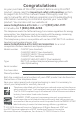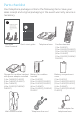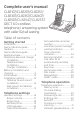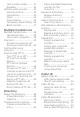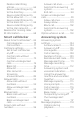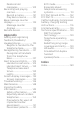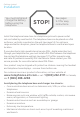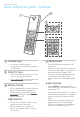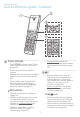Complete user’s manual CL82107/CL82207/CL82257/ CL82307/CL82357/CL82407/ CL82507/CL82547/CL82557 DECT 6.
Congratulations on your purchase of this AT&T product. Before using this AT&T product, please read the Important safety information section on pages 149-151 of this manual. Please thoroughly read this user’s manual for all the feature operations and troubleshooting information necessary to install and operate your new AT&T product. You can also visit our website at www.telephones.att.com or call 1 (800) 222-3111. In Canada, dial 1 (866) 288-4268.
Parts checklist Your telephone package contains the following items. Save your sales receipt and original packaging in the event warranty service is necessary. Abridged user’s manual CL82107/CL82207/CL82257/ CL82307/CL82357/CL82407/ CL82507/CL82547/CL82557 DECT 6.
Complete user’s manual CL82107/CL82207/CL82257/ CL82307/CL82357/CL82407/ CL82507/CL82547/CL82557 DECT 6.0 cordless telephone/ answering system with caller ID/call waiting Table of contents Getting started Installation...........................................1 Quick reference guide handset................................................. 2 Quick reference guide telephone base................................6 Telephone base and charger installation....................................
Last number redial................ 31 Equalizer.......................................32 Options while on calls...............33 Volume control........................33 Call waiting.................................33 Mute............................................... 34 Chain dialing..............................35 Temporary tone dialing.... 36 Blind transfer............................37 Multiple handset use Multiple handset use................. 38 Handset locator.....................
Delete caller ID log entries...........................................64 Save a caller ID log entry to the directory...................... 65 Save a caller ID log entry to the allow list....................... 66 Save a caller ID log entry to the block list....................... 66 Save a caller ID log entry to the star name list............ 67 Reasons for missing caller ID information...............................68 Answer call once.....................97 Send call to answering system..................
Delete all old messages.................................. 120 Recording and playing memos........................................121 Record a memo.....................121 Play back a memo...............121 Base message counter displays............................................. 122 Message counter displays...................................... 122 Remote access............................ 123 Appendix Adding and registering handsets/headsets/ speakerphones...........................
Getting started Installation You must install and charge the battery before using the telephone. STOP! See pages 9-11 for easy instructions. Install the telephone base close to a telephone jack and a power outlet not controlled by a wall switch. The telephone base can be placed on a flat surface or vertically mounted on the wall (see page 14). For optimum range and better reception, place the telephone base in a central and open location.
Getting started Quick reference guide - handset CHARGE light ff PHONE/FLASH On when the handset is charging in the telephone base or charger. ff ff PUSH TO TALK ff ff Press to initiate a one-to-one or one-to-group broadcast. Press and hold to broadcast to a group of system devices. ff pDIR/VOLUME REDIAL/PAUSE ff ff ff Press repeatedly to view the last ten numbers dialed (page 31). While entering numbers, press and hold to insert a dialing pause (page 49).
Getting started Quick reference guide - handset qCID/VOLUME ff ff ff ff ff Press qCID to show caller ID log when the handset is not in use (page 62). Press to scroll down while in menus. While entering names or numbers, press to move the cursor to the left. Press to decrease the listening volume when on a call (page 33), or to decrease the message playback volume (page 119). 1 ff ff OFF/CANCEL ff ff ff During a call, press to hang up (page 30).
Getting started Quick reference guide - handset MUTE/DELETE QUIET# (pound key) ff ff Press repeatedly to display other dialing options when reviewing a caller ID log entry (page 63). Press and hold to enter the QUIET mode setting screen, or to deactivate QUIET mode (page 29). ff ff ff /SPEAKER ff ff ff Press to make or answer a call using the speakerphone (page 30). Press to switch between the speakerphone and the handset (page 31). ff During a call, press to mute the microphone (page 34).
Getting started Quick reference guide - handset Main menu Main menu ff ff ff The > symbol highlights a menu item. ff ff ff >Play messages Answering sys ff ff ff ff Play messages (page 118) Answering sys (page 104) Smart call blk (page 69) Directory (page 48) Caller ID log (page 59) Intercom (page 39) Ringers (page 17) Set date/time (page 19) Settings (page 20) Web address (page 28) Using menus: ff ff ff ff Press MENU/SELECT to show the menu.
Getting started Quick reference guide - telephone base IN USE indicator ff ff ff /REPEAT On when the handset is in use, or when the answering system is answering an incoming call. Flashes when another telephone is in use on the same line. Flashes when there is an incoming call. ff ff /SKIP ff Message counter ff ff ff ff Press to delete the message currently playing (page 119). Press twice to delete all old messages when the phone is not in use (page 120).
Getting started Telephone base and charger installation Install the telephone base and charger, as shown below. The telephone base is ready for tabletop use. If you want to change to wall-mounting, see Installation options on page 14 for details. Telephone base installation If you have DSL high-speed Internet service, a DSL filter (not included) is required. Plug one end of the telephone line cord into a telephone jack or a DSL filter. Route the telephone line cord through this slot.
Getting started Telephone base and charger installation Charger installation Plug the power adapter into a power outlet not controlled by a wall switch. IMPORTANT INFORMATION ff ff Use only the power adapter(s) supplied with this product. To order a replacement power adapter, visit our website at www.telephones.att.com or call 1 (800) 222-3111. In Canada, dial 1 (866) 288-4268. The power adapters are intended to be correctly oriented in a vertical or floor mount position.
Getting started Battery installation and charging Install the battery, as shown below. Once you have installed the battery, the screen indicates the battery status (see the following table). If necessary, place the handset in the telephone base or charger to charge the battery. For best performance, keep the handset in the telephone base or charger when not in use. The battery is fully charged after ten hours of continuous charging. See the table on page 159 for battery operating times.
Getting started Battery installation and charging Step 1 Plug the battery connector securely into the socket inside the handset battery compartment. Insert the supplied battery with the label THIS SIDE UP facing up, as indicated. THIS SIDE UP Ba TH BT tte IS SIDE WA 1833ry Pa DO RN 42 ck UP NE NO ING /BT2 / Bl / CE Ma PA T / 83 oc de S BU AVER 34 -pile CÔ 2 in INCI RN s Ch NÉ OR TIS (2.
Getting started Battery installation and charging Step 3 Charge the handset by placing it face forward in the telephone base or charger. The CHARGE light on the handset is on during charging. IMPORTANT INFORMATION Use only the supplied rechargeable battery or replacement battery (model BT183342/BT283342). To order, visit our website at www.telephones.att.com or call 1 (800) 222-3111. In ff Canada, dial 1 ff (866) 288-4268.
Getting started Initial setups After you install your telephone or power returns following a power outage, the handset will prompt you to set the date and time. For instructions, see Set date/time on page 19. To skip setting the date and time, press on the handset. SET DATE MM/DD/YY SET TIME HH:MM - After the date and time setting is done or skipped, the handset then prompts if you want to set Smart call blocker.
Getting started Initial setups If you select option 1 to screen all incoming calls, we recommend that you add the phone numbers of your family members and friends, and desired businesses to your Directory (see page 49) or Allow list (see page 81), or add their names to the Star name list (see page 86). This will avoid Smart call blocker to screen their calls. For more details on Smart call blocker, see page 69. Note: You can restart the voice guide to set Smart call blocker by resetting your handset power.
Getting started Installation options Your telephone base is ready for tabletop use. If you want to mount your telephone on a wall, follow the steps to connect the telephone base with a standard dual-stud telephone wall-mounting plate. You may need a professional to install the mounting plate. Tabletop to wall-mount installation 1. Plug the telephone line into the telephone base. If you are using a DSL filter, plug the other end of the telephone line into the filter.
Getting started Installation options Wall-mount to tabletop installation 1. Unplug the large end of the power adapter from the electrical outlet. 2. If the telephone line cord and power adapter cord are bundled, untie them first. Slide the wall-mount bracket up and remove it from the wall-mounting plate. 3. Unplug the telephone line cord or the DSL filter from the telephone wall jack. Push the telephone base up and away from the wall-mount bracket to detach it from the wall-mount bracket. 4.
Telephone settings Handset settings Use the menu to change the telephone settings. >Play messages Answering 1. Press MENU/SELECT on the handset when it is not in use to enter the main menu. 2. Press qCID or pDIR to scroll to the feature to be changed. When scrolling through the menu, the > symbol indicates the selected menu item. 3. Press MENU/SELECT to select the highlighted item. sys Note: Press to cancel an operation, back up to the previous menu or exit the menu display.
Telephone settings Handset settings Ringer volume You can set the ringer volume level to one of six levels or turn the ringer off. When the ringer is off, appears on the screen. 1. Press MENU/SELECT in idle mode to enter the main menu. 2. Use qCID or pDIR to scroll to Ringers, then press MENU/SELECT. 3. Press MENU/SELECT again to select Ringer volume. 4. Press qCID or pDIR to sample each volume level. 5. Press MENU/SELECT to save your preference.
Telephone settings Handset settings Ringer tone You can choose one of ten ringer tones. Ringer volume >Ringer tone 1. Press MENU/SELECT in idle mode to enter the main menu. 2. Use qCID or pDIR to scroll to Ringers, then press MENU/SELECT. RINGER TONE 3. Press qCID or pDIR to scroll to Ringer tone, then >Tone 1 press MENU/SELECT. 4. Press qCID or pDIR to sample each ringer tone. 5. Press MENU/SELECT to save your preference. There is a confirmation tone and the screen returns to the previous menu.
Telephone settings Handset settings Set date/time The answering system announces the day and time of each message prior to playing it. Before using the answering system, set the date and time as follows. If you subscribe to caller ID service, the day, month and time are set automatically with each incoming call. The year must be set so that the day of the week can be calculated from the caller ID information.
Telephone settings Handset settings 8. Press qCID or pDIR to highlight AM or PM, or press 2 for AM or 7 for PM. Press MENU/SELECT to confirm. There is a confirmation tone and the screen returns to the previous menu. Note: If the clock is not set when a message is recorded, the system announces, “Time and day not set,” before it plays the message. LCD language You can select the language used for all screen displays. 1. Press MENU/SELECT in idle mode to enter the main menu. 2.
Telephone settings Handset settings Caller ID announce The caller ID announce feature lets you know who’s calling without having to look at the display. When you have an incoming call, the handset and/or base speaks “Call from...” and the name of the caller based on the directory or caller ID information. If the caller’s name is private or unknown, the phone number up to the last 11 digits will be announced. If the caller’s phone number is also private or unknown, no information will be announced.
Telephone settings Handset settings Notes: ff ff ff ff ff ff ff To use the caller ID announce feature, you must subscribe to caller ID service from your telephone service provider. When there are up to five handsets registered, the telephone system supports caller ID announce for all handsets. If six or more devices are registered, the system supports caller ID announce for the first four registered handsets only. This feature does not announce information for call waiting calls.
Telephone settings Handset settings Set speed dial voicemail number This feature lets you save your voicemail number for easy access when you press and hold the 1 key. Caller ID annc >Voicemail # To save your voicemail number: 1. Press MENU/SELECT in idle mode to enter the VOICEMAIL # main menu. 800-222-3111_ 2. Use qCID or pDIR to scroll to Settings, then press MENU/SELECT. 3. Use qCID or pDIR to scroll to Voicemail #, then Voicemail # press MENU/SELECT. saved 4.
Telephone settings Handset settings Notes: ff ff This feature does not indicate new messages recorded on your phone’s built-in answering system. For more information about the difference between your answering system and voicemail, see page 113. Clear voicemail indication Use this feature when the telephone indicates that you have new voicemail but there is none. For example, when you have accessed your voicemail while away from home.
Telephone settings Handset settings Rename handset You can edit the handset name for each system handset. Clr voicemail handset >Rename 1. When the handset is idle, press MENU/SELECT. 2. Use qCID or pDIR to scroll to Settings, then press MENU/SELECT. RENAME HANDSET 3. Use qCID or pDIR to scroll to Rename handset, HANDSET____ then press MENU/SELECT. 4. Change the handset name when prompted. Press qCID or pDIR to move the cursor to the left or right.
Telephone settings Handset settings Key tone The handset is set to beep with each key press. You can adjust the key tone volume or turn it off. If you turn off the key tone, there are no beeps when you press keys. 1. Press MENU/SELECT in idle mode to enter the main menu. 2. Use qCID or pDIR to scroll to Settings, then press MENU/SELECT. 3. Use qCID or pDIR to scroll to Key tone, then press MENU/SELECT. 4. Use qCID or pDIR to select the desired volume or Off. 5. Press MENU/SELECT to save your preference.
Telephone settings Handset settings Home area code If you dial seven digits to make a local call (no area code required), enter your area code into the telephone as the home area code. When you receive a call from within your home area code, the caller ID log only displays the seven digits of the telephone number. This feature makes it easy for you to place a call from the caller ID log. If you dial ten digits to make a local phone call, do not use this home area code feature.
Telephone settings Handset settings Dial mode The dial mode is preset to tone dialing. If you have pulse (rotary) service, you must change the dial mode to pulse dialing before using the telephone. To set the dial mode: 1. Press MENU/SELECT in idle mode to enter the main menu. 2. Use qCID or pDIR to scroll to Settings, then press MENU/SELECT. 3. Use qCID or pDIR to scroll to Dial mode, then press MENU/SELECT. 4. Use qCID or pDIR to highlight Touch-tone or Pulse, then press MENU/SELECT.
Telephone settings Handset settings QUIET mode When QUIET mode is turned on, the telephone silences all sounds during the set period of time (1-12 hours). However, the handset locator paging tone and any sound-generating operations initiated by users, such as making calls using the speakerphone or setting ringer volume, will sound as normal. After you turn on QUIET mode, this feature activates immediately and the answering system turns on automatically.
Telephone operation Telephone operation Making a call Press or /SPEAKER, then enter the telephone number. ff The screen displays the elapsed time as you talk (in hours, minutes and seconds). Elapsed time Phone 0:00:30 6:30AM Note: Pressing or /SPEAKER to access services from your telephone service provider does not affect the elapsed time. 8/06 Speaker 0:00:30 6:30AM 8/06 On hook dialing (predialing) 1. Enter the telephone number.
Telephone operation Telephone operation Temporary ringer silencing Press or MUTE/DELETE while the telephone is ringing to silence the ringer temporarily on that handset only. This turns off the ringer without disconnecting the call. The next incoming call rings normally at the preset volume. Ringer muted Handset speakerphone During a call, press /SPEAKER to switch between handsfree speakerphone and normal handset use. Press or return the handset to the telephone base or charger to hang up.
Telephone operation Telephone operation To redial a number: Redial #1/10 To dial the displayed number, press 888-883-2445 or /SPEAKER. -ORPress or /SPEAKER, then press REDIAL/PAUSE repeatedly to view the redial memory. Press MENU/SELECT to dial the displayed number. ff ff To delete a redial entry: While the screen displays the desired number, press MUTE/DELETE to delete the number from the redial memory.
Telephone operation Options while on calls Volume control You can set the listening volume to one of six levels. While on a call, press qCID/VOLUME to decrease or press pDIR/VOLUME to increase the listening volume. Notes: ff ff Handset and speakerphone volume settings are independent. When the volume reaches the minimum or maximum setting, you hear two beeps.
Telephone operation Options while on calls Mute Use the mute function to turn off the microphone. You can hear the caller, but the caller cannot hear you. To mute a call: While on a call, press MUTE/DELETE. When mute is on, the handset shows Muted for a few seconds and MUTE icon displays until you turn off mute. To end mute a call: Press MUTE/DELETE again. When mute is off, Microphone ON appears temporarily on the handset.
Telephone operation Options while on calls Chain dialing Use this feature to initiate a dialing sequence from the numbers in the directory, caller ID log or redial memory while you are on a call. Chain dialing is useful when you wish to access other numbers (such as bank account numbers or access codes) from the directory, caller ID log or redial list. To access the directory while on a call: Answering sys 1. Press MENU/SELECT. >Directory 2.
Telephone operation Options while on calls Temporary tone dialing If you have pulse (rotary) service only, you can switch from pulse to touch-tone dialing temporarily during a call. This is useful if you need to send touch-tone signals to access your telephone banking or long distance services. 1. During a call, press TONE . 2. Use the dialing keys to enter the desired number. The telephone sends touch-tone signals. 3. The telephone automatically returns to pulse dialing after you end the call.
Telephone operation Options while on calls Blind transfer While on an outside call, you can transfer the call to a specific device or any device without notifying them. To transfer an outside call directly without Phone 0:00:12 notifying the desired device: 1. During the call, press MENU/SELECT. 2. Press qCID or pDIR to scroll to Transfer and then 6:30AM 8/06 press MENU/SELECT.
Multiple handset use Multiple handset use Handset locator The handset locator feature is useful if you misplace any handsets. To start the paging tone: Press FIND HS on the telephone base to start the paging tone on all handsets for 60 seconds. ff Note: If you press or MUTE/DELETE on a handset, the ringer of that handset stops, but the paging to the rest of the handsets continues. To stop the paging tone: Press , /SPEAKER, or any dialing key (0-9, TONE or #) on the handset(s).
Multiple handset use Intercom Use the intercom feature for conversations between two handsets, or a handset and a cordless headset/speakerphone (sold separately). You can purchase expansion handsets (AT&T model CL80107 or CL80117), cordless headsets, and speakerphones (AT&T model TL80133) for this telephone base to expand your telephone system (up to 12 handsets, cordless headsets or speakerphones). CL80107 (black) is for use with CL82107/CL82207/CL82307/CL82407/CL82507.
Multiple handset use Intercom 3. To end the intercom call, one party presses , or place the handset back in the telephone base or charger. The other party hears four beeps. Both devices display Intercom ended. Notes: ff ff ff ff ff ff Before the intercom call is answered, you can cancel it by pressing . If the called party does not answer within 100 seconds or if the handset is in use, on a call or out of range, the initiating device shows No answer. Try again.
Multiple handset use Call transfer using intercom Use the intercom feature to transfer an outside call to another system device. You can also share an outside call with another system device. To transfer or share an outside call using intercom: 1. During the call, press MENU/SELECT. 2. Press qCID or pDIR to scroll to Intercom and press MENU/SELECT. 3. If you have a two-handset system and no other registered devices, your handset screen shows Calling other handset.
Multiple handset use Push-to-talk (PTT) You can directly broadcast messages to the speakerphone of any device. Press and hold PUSH TO TALK on a handset to begin two-way communication. PTT ff ff ff ff ff Only one device can talk at a time. To do so, press and hold PUSH TO TALK. You must release PUSH TO TALK, so the other person can respond. Only one PTT session can be active at a time.
Multiple handset use Push-to-talk (PTT) PTT call to a single device 1. There are a few ways to begin a PTT call to a single device. When the handset is not in use: If you have a two-handset system, press and hold PUSH TO TALK. If you have more than two handsets: w Press PUSH TO TALK on the handset, then use the dialing keys to enter the destination device number. -ORw Press PUSH TO TALK on the handset. Press qCID or pDIR to highlight the destination device number, then press MENU/SELECT or PUSH TO TALK.
Multiple handset use Push-to-talk (PTT) PTT call to multiple devices When there are multiple handsets registered to the phone system, PTT supports one-to-group calls. PTT supports a maximum of one-to-four calls when one to five handsets are registered, and a maximum of one-to-three calls when six or more handsets are registered. The first four registered handsets will be able to use this feature. Other handsets can only use PTT for one-to-one calls. To call multiple devices: 1.
Multiple handset use Push-to-talk (PTT) Answer a PTT call You can respond to a PTT call, as described below. 1. When your device receives a PTT call, it beeps and shows Press and hold [PTT] to talk. 2. When the other party is speaking, your speakerphone light is on, and your device shows PTT From HS X To HS X (the first X represents the initiating handset number, and the second X represents your handset number; a maximum of four handset numbers appear). 3.
Multiple handset use Push-to-talk (PTT) Answer an incoming call during a PTT call When you receive an outside call during PTT, there is an alert tone. ff ff ff ff During a one-to-one PTT, press on the initiating or destination handset. The PTT call ends automatically and the outside call is answered. During a one-to-group PTT call, press on the initiating handset. The PTT call ends automatically and the outside call is answered.
Multiple handset use Push-to-talk (PTT) End or leave a PTT call For one-to-one PTT calls, both initiating and destination devices can end the PTT call. For PTT calls to multiple devices, the initiating device can end the PTT call. If any one of the destination devices leaves the PTT call, the call continues until all participants or the initiator hangs up. Press on the handset. The screen shows Push to talk Ended. -ORPlace the handset in the telephone base or charger, then the handset returns to idle mode.
Directory About the directory Shared directory The directory is shared by all handsets. Changes made to the directory from any device apply to all. ff ff ff Charlie Johnson 888-883-2445 Note: Only one handset can review the directory at a time. If another device tries to enter the directory, the screen shows Not available at this time. Directory entries can also be saved to the allow list or block list. See Allow list on page 81 and Block list on page 76.
Directory Create directory entries Create a new directory entry 1. Press MENU/SELECT in idle mode to enter the main menu. 2. PressqCID or pDIR to scroll to Directory, then press MENU/SELECT. Smart call blk >Directory 3. Press qCID or pDIR to highlight Add contact. 4. Press MENU/SELECT. Review 5. Use the dialing keys to enter a telephone number (up to 30 digits) when prompted. >Add contact Press qCID or pDIR to move the cursor to the left or right.
Directory Create directory entries Note: The first letter of every word is a capital letter. The remaining letters in a word start as lower case letters, as shown in the chart below. Characters by number of key presses Dialing keys 1 2 3 4 5 6 7 8 9 10 11 1 1 .
Directory Review the directory Review directory entries 1. Press pDIR when in idle mode. The summary screen shows briefly and then the first entry in the directory shows. -ORPress MENU/SELECT when in idle mode, then press qCID or pDIR to scroll to Directory. Press MENU/SELECT twice. 2. Press qCID or pDIR to browse through the directory. Entries appear alphabetically by the first letter in the name.
Directory Search the directory Search by name 1. Press pDIR in idle mode to show the first listing in the directory. 2. When an entry appears, press the dialing keys (0-9) to start a name search. The directory shows the first name beginning with the first letter associated with the dialing key, if there is an entry in the directory beginning with that letter. Press qCID or pDIR to scroll through the directory. 3. To see other names starting with the letters on the same dialing key, keep pressing the key.
Directory Dial, delete or edit directory entries To dial, delete or edit a directory entry (name and number), the entry must be displayed on the screen. Use Review the directory (page 51) or Search by name (page 52) to show an entry. Display dial To dial a displayed number from the directory, press or /SPEAKER. Delete a directory entry To delete the displayed directory entry, press MUTE/DELETE. Press MENU/SELECT to confirm. There is a confirmation tone and the screen shows Contact deleted.
Directory Dial, delete or edit directory entries Edit a directory entry 1. When a directory entry displays, press Linda Miller MENU/SELECT. The screen shows EDIT NUMBER 888-722-7702 along with the phone number to be edited. If you only want to edit the name, skip to Step 3. 2. To edit the number: EDIT NUMBER Press the dialing keys to add digits. 888-883-2445_ Press qCID or pDIR to move the cursor to the left or right. Press MUTE/DELETE to erase a digit.
Directory Speed dial The telephone system has nine speed dial Robert Brown locations (2-9, 0) and a voicemail access location 888-883-2445 1 where you can store the telephone numbers you wish to dial more quickly. You can store up to 2 30 digits in each location. Speed dial assignments Speed dial location can only be selected from the existing directory entries. The voicemail access number must be manually entered.
Directory Speed dial 3. Press qCID or pDIR to scroll to the phone number you wish to assign to the selected speed dial location. 4. Press MENU/SELECT to save the setting and return to the previous menu. There is a confirmation tone and the screen returns to the speed dial list. Assign your voicemail speed dial number To assign your voicemail speed dial number to location page 23. 1, see Reassign a speed dial number 1. When the telephone is idle, press MENU/SELECT. Robert Brown 2.
Directory Speed dial Delete a speed dial number 1. When the telephone is idle, press MENU/SELECT. Linda Miller 2. Press qCID or pDIR to scroll to Directory. Press 888-722-7702 MENU/SELECT. 2 3. Press qCID or pDIR to scroll to Speed dial. Press MENU/SELECT. Speed dial 4. Press qCID or pDIR to scroll to the location you empty wish to delete the speed dial number from, then: Press MUTE/DELETE to delete the displayed speed dial number.
Directory Speed dial Make a call using speed dial When in idle mode, press and hold the dialing key (0 or 2-9) corresponding to the assigned location you wish to call. -OR1. Press MENU/SELECT when in idle mode. 2. Press qCID or pDIR to scroll to Directory, then press MENU/SELECT. 3. Press qCID or pDIR to scroll to Speed dial, then press MENU/SELECT. 4. Press qCID or pDIR to scroll to the desired location (0 or 2-9) and then press or /SPEAKER.
Caller ID About caller ID This product supports caller ID services offered by most telephone service providers. Caller ID allows you to see the name, number, date and time of calls. The available caller ID information will appear after the first or second ring. Information about caller ID with call waiting Caller ID with call waiting lets you see the name and telephone number of the caller before answering the call, even while on another call.
Caller ID Caller ID log How the caller ID log works The telephone stores caller ID information about the last 50 incoming calls. Entries are stored in reverse chronological order. The phone deletes the oldest entry when the log is full to make room for new calls. This information is common to all handsets, so changes made using any handset are reflected in all other devices. If you answer a call before the information appears on the screen, it does not show in the caller ID log.
Caller ID Caller ID operation Memory match If the incoming telephone number matches the last 7 digits of a telephone number in your directory, the name that appears on the screen matches the corresponding name in your directory. For example, if Christine Smith calls, her name appears as Chris if this is how you entered it into your directory. Note: The number shown in the caller ID log will be in the format sent by the telephone service provider.
Caller ID Caller ID operation Review the caller ID log Review the caller ID log to find out who called, to return the call, or to copy the caller’s name and number into your directory. Caller ID log empty appears if there are no records in the caller ID log. 1. When the handset is in idle mode, press qCID to review the caller ID log in reverse chronological order starting with the most recent call. -ORReview the caller ID log by pressing MENU/SELECT.
Caller ID Caller ID operation View dialing options Although the incoming caller ID log entries have ten digits (the area code plus the seven-digit number), in some areas, you may need to dial only the 7 digits, 1 plus the seven digits, or 1 plus the area code plus the seven digits. You can change and store the number of digits that you dial in the caller ID log.
Caller ID Caller ID operation Dial a caller ID log entry 1. When in the caller ID log, press qCID or pDIR to browse. 2. Press or /SPEAKER to dial the displayed entry. Delete caller ID log entries To delete an entry: ff Press MUTE/DELETE to delete the shown entry. To delete all entries: Review >Del all calls 1. Press MENU/SELECT when in idle mode. 2. Press qCID or pDIR to scroll to Caller ID log, then press MENU/SELECT. 3. Press qCID or pDIR to scroll to Del all calls, then press MENU/SELECT. 4.
Caller ID Caller ID operation Save a caller ID log entry to the directory 1. When in the caller ID log, press qCID or pDIR to browse. 2. When the desired entry displays, press MENU/SELECT. 3. Press MENU/SELECT to choose Directory. 4. When the screen displays EDIT NUMBER, use the dialing keys to edit the number. Press qCID or pDIR to move the cursor to the left or right. Press MUTE/DELETE to backspace and erase a digit. Press and hold MUTE/DELETE to erase the entire entry.
Caller ID Caller ID operation Save a caller ID log entry to the allow list 1. When in the caller ID log, press qCID or pDIR to browse. 2. When the desired entry displays, press MENU/SELECT. 3. Press qCID or pDIR to choose Allow list, then press MENU/SELECT. 4. When the screen displays EDIT NUMBER, use the dialing keys to edit the number. Press qCID or pDIR to move the cursor to the left or right. Press MUTE/DELETE to backspace and erase a digit. Press and hold MUTE/DELETE to erase the entire entry.
Caller ID Caller ID operation Press qCID or pDIR to move the cursor to the left or right. Press MUTE/DELETE to backspace and erase a digit. Press and hold MUTE/DELETE to erase the entire entry. Press and hold REDIAL/PAUSE to insert a three-second dialing pause (a p appears). 5. Press MENU/SELECT to move to the name. 6. When the screen displays EDIT NAME, use the dialing keys (page 50) to edit the name. Press qCID or pDIR to move the cursor to the left or right. Press 0 to add a space.
Caller ID Reasons for missing caller ID information There are occasions when other information or no information shows for various reasons: On-screen message Reason PRIVATE NUMBER The caller prefers not to show the phone number. PRIVATE NAME The caller prefers not to show the name. PRIVATE CALLER The caller prefers not to show the phone number and name. UNKNOWN NUMBER Your telephone service provider cannot determine the caller’s number.
Smart call blocker About Smart call blocker* If you have subscribed to caller ID service, then you can use Smart call blocker to filter robocalls, telemarketing calls and unwanted calls, while allowing welcome calls to get through. You can set up your lists of welcome callers and unwelcome callers. Smart call blocker allows calls from your welcome callers to get through, and it blocks calls from your unwelcome callers.
Smart call blocker About Smart call blocker Call categories Calls are classified into four categories: Welcome calls Welcome calls are calls with telephone numbers saved in your allow list or directory, and not in your block list. Welcome calls also include calls with caller names saved in your star name list. Note: There are many organizations like schools, medical offices, and pharmacies that use robocalls to communicate important information to you.
Smart call blocker About Smart call blocker Call controls ff ff ff ff Smart call blocker is set to on, and to allow all incoming calls by default. When Smart call blocker is on, the first ring of all incoming calls will be muted. If your directory, allow list, star name list and block list are empty when Smart call blocker is on, and you have set to screen calls, the telephone will screen all incoming calls and asks callers to announce their names or press the pound key (#).
Smart call blocker About Smart call blocker Call category Call control Calls without numbers Screening with caller name If you have selected this option, ff You can set to screen, the telephone plays the screening allow, or block all calls announcement, and then ask the caller of this call category, to say his/her name before the call rings or to send these calls on your telephone. You can then answer to the answering the call, and hear the caller’s name system. Allow is the announced.
Smart call blocker Call block settings Set Smart call blocker on/off The Smart call blocker feature is set to on by default. 1. Press CALL BLOCK on the handset when it is not in use, and then press MENU/SELECT to select SCB On/Off. -ORPress MENU/SELECT to enter the main menu when the handset is not in use. Press qCID or pDIR to scroll to Smart call blk, then press MENU/SELECT twice. 2. Press qCID or pDIR to highlight On or Off, then press MENU/SELECT to save the setting. You hear a confirmation tone.
Smart call blocker Call block settings 2. Press qCID or pDIR to scroll to Calls w/o num, Star name list then press MENU/SELECT. >Calls w/o num 3. Press qCID or pDIR to choose one of the following options, then press MENU/SELECT. Screening - ask the caller to press the pound key (#) or to say his/her name before the call CALLS W/O NUM >Screening rings on your telephone. Allow - allow the calls to get through and ring. Answering sys - forward the calls to the answering system without ringing.
Smart call blocker Call block settings -ORPress MENU/SELECT to enter the main menu Answering sys when the handset is not in use. Press qCID or >Smart call blk pDIR to scroll to Smart call blk, then press MENU/SELECT. 2. Press qCID or pDIR to scroll to Uncategorized, Calls w/o num then press MENU/SELECT. >Uncategorized 3. Press qCID or pDIR to choose one of the following options, then press MENU/SELECT.
Smart call blocker Call block settings Block list Add numbers that you want to prevent their calls from ringing through. The block list stores up to 1,000 entries. Add a block entry: 1. Press CALL BLOCK on the handset when it is not in use. -ORPress MENU/SELECT to enter the main menu when the handset is not in use. Press qCID or pDIR to scroll to Smart call blk, then press MENU/SELECT. 2. Press qCID or pDIR to scroll to Block list, and then press MENU/SELECT. 3.
Smart call blocker Call block settings 6. When the screen displays ENTER NAME, use the dialing keys to enter a name (up to 15 characters). Press a key repeatedly until the desired character appears. The first character of every word is capitalized. Press qCID or pDIR to move the cursor to the left or right. Press 0 to add a space. Press MUTE/DELETE to erase a character. Press and hold MUTE/DELETE to erase all characters. Press TONE to change the next letter to upper or lower case. 7.
Smart call blocker Call block settings Save a caller ID log entry to block list: 1. Search for the desired caller ID log entry (see Review the caller ID log on page 62). 2. When the desired entry displays, press MENU/SELECT. 3. Press qCID or pDIR to scroll to Block list, then press MENU/SELECT. 4. The handset displays EDIT NUMBER. Use the dialing keys to edit the number, when necessary. Press qCID or pDIR to move the cursor to the left or right.
Smart call blocker Call block settings Edit a block entry: 1. Search for the desired entry in the block list (see Review block list on page 77). 2. When the desired entry displays, press Salesman MENU/SELECT. The screen displays 888-883-2445 EDIT NUMBER along with the phone number to be edited. If you only want to edit the name, skip to Step 4. 3. To edit the number: EDIT NUMBER 888-883-2445_ Use the dialing keys to enter digits. Press qCID or pDIR to move the cursor to the left or right.
Smart call blocker Call block settings Delete a block entry: 1. Search for the desired entry in the block list (see Review block list on page 77). 2. When the desired entry displays, press MUTE/DELETE on the handset. The screen shows Delete entry?. 3. Press MENU/SELECT to confirm. The screen show Entry deleted, and the next entry displays. You cannot retrieve a deleted entry. Delete all block entries: 1. Press CALL BLOCK on the handset when it is not in use.
Smart call blocker Call block settings Allow list Add numbers that you want to allow their calls to get through to you. The allow list stores up to 200 entries. Add an allow entry: 1. Press CALL BLOCK on the handset when it is not in use. -ORPress MENU/SELECT to enter the main menu when the handset is not in use. Press qCID or pDIR to scroll to Smart call blk, then press MENU/SELECT. 2. Press qCID or pDIR to scroll to Allow list, and then press MENU/SELECT. 3.
Smart call blocker Call block settings 6. When the screen displays ENTER NAME, use the dialing keys to enter a name (up to 15 characters). ENTER NAME Chris_ Press a key repeatedly until the desired character appears. The first character of every word is capitalized. Press qCID or pDIR to move the cursor to the left or right. Press 0 to add a space. Press MUTE/DELETE to erase a character. Press and hold MUTE/DELETE to erase all characters. Press TONE to change the next letter to upper or lower case. 7.
Smart call blocker Call block settings Save a caller ID log entry to allow list: 1. Search for the desired caller ID log entry (see Review the caller ID log on page 62). 2. When the desired entry displays, press MENU/SELECT. 3. Press qCID or pDIR to scroll to Allow list, then press MENU/SELECT. 4. The handset displays EDIT NUMBER. Use the dialing keys to edit the number, when necessary. Press qCID or pDIR to move the cursor to the left or right.
Smart call blocker Call block settings Edit an allow entry: 1. Search for the desired entry in the allow list (see Chris Review allow list on page 82). 888-883-2445 2. When the desired entry displays, press MENU/SELECT. The screen displays EDIT NUMBER along with the phone number to be EDIT NUMBER edited. If you only want to edit the name, skip to 888-883-2445_ Step 4. 3. To edit the number: Use the dialing keys to enter digits.
Smart call blocker Call block settings Delete an allow entry: 1. Search for the desired entry in the allow list (see Review allow list on page 82). 2. When the desired entry displays, press MUTE/DELETE on the handset. The screen shows Delete entry?. 3. Press MENU/SELECT to confirm. The screen show Entry deleted, and the next entry displays. You cannot retrieve a deleted entry. Delete all allow entries: 1. Press CALL BLOCK on the handset when it is not in use.
Smart call blocker Call block settings Star name list There are many organizations like schools, medical offices, and pharmacies that use robocalls to communicate important information to you. Robocall uses an autodialer to deliver prerecorded messages. By entering the name of the organizations into the star name list, it ensures these calls will ring through when you only know the caller names but not their numbers.
Smart call blocker Call block settings Review star name list: >Review 1. Press CALL BLOCK on the handset when it is Add new entry not in use. -ORPress MENU/SELECT to enter the main menu when the handset is not in use. Press qCID or Bayriver Elemen pDIR to scroll to Smart call blk, then press MENU/SELECT. 2. Press qCID or pDIR to scroll to Star name list, and then press MENU/SELECT. 3. Press MENU/SELECT to choose Review. 4. Press qCID or pDIR to browse through the star name entries.
Smart call blocker Call block settings Edit a star name entry: 1. Search for the desired entry in the star name list Bayriver Elemen (see Review star name list on page 87). 2. When the desired entry displays, press MENU/SELECT. The screen displays EDIT NAME along with the name to be edited. 3. To edit the name: EDIT NAME Bay River Elem_ Use the dialing keys to enter characters. Press qCID or pDIR to move the cursor to the left or right. Press 0 to add a space. Press MUTE/DELETE to erase a character.
Smart call blocker Call block settings Delete all star name entries: 1. Press CALL BLOCK on the handset when it is not in use. -ORPress MENU/SELECT to enter the main menu when the handset is not in use. Press qCID or pDIR to scroll to Smart call blk, then press MENU/SELECT. 2. Press qCID or pDIR to scroll to Star name list, and then press MENU/SELECT. 3. Press qCID or pDIR to highlight Delete all, then press MENU/SELECT. The screen shows Delete all in star name list?. 4. Press MENU/SELECT again to confirm.
Smart call blocker Call block settings Play your current announcement of screening with caller name: 1. Press CALL BLOCK on the handset when it is Uncategorized not in use. >Screening annc -ORPress MENU/SELECT to enter the main menu when the handset is not in use. Press qCID or Rec your name pDIR to scroll to Smart call blk, then press >Play annc MENU/SELECT. 2. Press qCID or pDIR to scroll to Screening annc, then press MENU/SELECT. 3.
Smart call blocker Call block settings Record your name for all screening announcements: 1. Press CALL BLOCK on the handset when it is not in use. -ORPress MENU/SELECT to enter the main menu when the handset is not in use. Press qCID or pDIR to scroll to Smart call blk, then press MENU/SELECT. 2. Press qCID or pDIR to scroll to Screening annc, then press MENU/SELECT. 3. Press MENU/SELECT to select Rec your name. The system announces, “Record after the tone. Press 5 when you are done.” 4.
Smart call blocker Allowed calls If Smart call blocker is on, the following types of incoming calls can get through to you and ring on your telephone system: ff ff ff Calls with numbers saved in your allow list. Calls with numbers saved in your directory, but not on your block list. Calls with caller ID names saved in your star name list.
Smart call blocker Allowed calls Allow uncategorized calls If Smart call blocker is on, and you have set to allow uncategorized calls, the following type of incoming calls will ring on your telephone system. ff ff Calls with numbers that are not on your directory, allow list or block list, or with absent caller ID number. Calls with caller ID names that are not on your star name list. Note: If you have set to allow all uncategorized calls, the caller’s numbers will not be saved to the allow list.
Smart call blocker Blocked calls If Smart call blocker is on, incoming calls with numbers saved in your block list will not ring. The telephone plays the block announcement “Calls to this number are being screened by Smart call blocker. The number you are calling is not accepting your call. Please hang up.” to the caller, and the call will be terminated.
Smart call blocker Blocked calls Block uncategorized calls If Smart call blocker is on, and you have set to block uncategorized calls, the following type of incoming calls will not ring, and the calls will be terminated. Calls with numbers that are not on your directory, allow list or block list, or with absent caller ID number. Calls with caller ID names that are not on your star name list.
Smart call blocker Screen calls without numbers If Smart call blocker is on, and your telephone is set Smart call blk Screening... to screen calls without number, the telephone will not ring when receiving incoming calls that are “out 10:01 10/15 of area“ or with numbers set to “Private“. It plays a screening announcement to the caller and asks the Screened call caller to respond before putting the call through to PRIVATE CALLER you. The telephone has two screening options.
Smart call blocker Screen calls without numbers Notes: ff ff ff ff ff ff ff ff The telephone announces to the caller with “Hello. Calls to this number are being screened by Smart call blocker...” If you have recorded your name in the screening announcements, your recorded name will replace “this number” in the announcements. See Screening announcement on page 89.
Smart call blocker Screen calls without numbers Send call to answering system 1. When the telephone starts ringing, and the screen displays Screened call, press or /SPEAKER to pick up the call. If you have turned on the caller ID announce feature, the telephone announces “You have a call from...” and the caller’s name. After you picked up the call, the telephone announces “To answer the call, press 1. To send this call to the answering system, press 4. To repeat these options, press *”. 2.
Smart call blocker Screen uncategorized calls If Smart call blocker is on, and your telephone is Smart call blk Screening... set to screen uncategorized calls, the telephone will not ring when receiving the following incoming calls: 10:01 10/15 Incoming calls with absent caller ID numbers; Screened call Incoming calls with numbers that are not in your 888-883-2445 directory, allow list, nor block list; or Incoming calls with names that are not in your 10:01 10/15 star name list.
Smart call blocker Screen uncategorized calls ff ff ff ff ff ff ff ff ff Notes: You can set Smart call blocker to screen and filter all uncategorized calls from numbers or names that are not saved in your directory, allow list, block list, or star name list. You can easily add incoming phone numbers to your allow list and block list. This allows you to build up your lists of allowed and blocked numbers, and Smart call blocker will know how to deal with these calls when they come in again.
Smart call blocker Screen uncategorized calls Allow call once 1. When the telephone starts ringing, and Screened call the screen displays Screened call, press 888-883-2445 or /SPEAKER to pick up the call. If you have turned on the caller ID announce 10:01 10/15 feature, the telephone announces “You have a call from...” and the caller’s name. After you picked Phone 0:00:12 up the call, the telephone announces “To answer the call, press 1. To answer and always allow this number, press 2.
Smart call blocker Screen uncategorized calls Block call 1. When the telephone starts ringing, and the screen displays Screened call, press or /SPEAKER to pick up the call. If you have turned on the caller ID announce feature, the telephone announces “You have a call from...” and the caller’s name. After you picked up the call, the telephone announces “To answer the call, press 1. To answer and always allow this number, press 2. To block this number, press 3.
Smart call blocker Option while on a call When you are on a call and speaking to the caller, and you do not want to continue the call, you can press the CALL BLOCK button on the handset to end the call. The telephone plays the block announcement “The number you are calling is not accepting your call. Please hang up.” to the caller, and the call will be terminated. The caller’s number will be added to your block list. ff ff ff Press CALL BLOCK on the handset.
Answering system Answering system settings Use the answering system menu of a system Play messages handset to set up the announcement message, turn >Answering sys on or off the answering system or message alert tone, activate call screening, or change the number of rings, remote access code or message recording time. If you turn off the answering system and you change any setting in the answering system setup menu, the answering system automatically turns on again. 1.
Answering system Answering system settings To record a new outgoing announcement: 1. When the handset is in idle mode, press MENU/SELECT to enter the main menu. 2. Press qCID or pDIR to scroll to Answering sys, then press MENU/SELECT. 3. Press MENU/SELECT again to select >Record annc Play annc Announcement. 4. Press MENU/SELECT to select Record annc. The system announces, “Record after the tone. Press 5 when you are done.” 5. Speak towards the handset to record your announcement.
Answering system Answering system settings Answer on/off By default, the answering system is on and ready to record messages. You can turn the answering system off, but if you do so, the answering system does not answer calls and record incoming messages. To turn the answering system on or off: Using a cordless handset: 1. When the handset is in idle mode, press MENU/SELECT to enter the main menu. 2. Press qCID or pDIR to scroll to Answering sys, then press MENU/SELECT. 3.
Answering system Answering system settings Voice guide This feature is an alternative way for you to do the basic setup of the answering system. You can follow the voice guide to record your own announcement, set the number of rings, and set the message alert tone. This feature is only available on the cordless handset. Play messages 1. Press MENU/SELECT on the handset when it is not >Answering sys in use. 2. Press qCID or p to scroll to Answering sys, then press MENU/SELECT. Answer ON/OFF 3.
Answering system Answering system settings Call screening Use this feature to choose whether incoming messages can be heard over the speaker when they are being recorded. If you turn call screening on, you hear the incoming message. While monitoring an incoming message, you can answer the call by pressing on the handset. To change the setting: 1. When the handset is in idle mode, press MENU/SELECT to enter the main menu. 2. Press qCID or pDIR to scroll to Answering sys, then press MENU/SELECT. 3.
Answering system Answering system settings Number of rings You can set the answering system to answer an incoming call after two, three, four, five or six rings. You can also select toll saver. If toll saver is selected, the answering system answers a call after two rings when you have new messages, and after four rings when there are no new messages. This feature allows you to check for new messages and avoid paying long distance charges when calling from out of your local area.
Answering system Answering system settings Remote access code To access your answering system remotely from any touch-tone phone, you need to enter a two-digit number (00-99). By default, the remote access code is 19. To change the remote access code: 1. When the handset is in idle mode, press MENU/SELECT to enter the main menu. 2. Press qCID or pDIR to scroll to Answering sys, then press MENU/SELECT. 3. Press qCID or pDIR to scroll to Ans sys setup, then press MENU/SELECT. 4.
Answering system Answering system settings Message alert tone When the message alert tone is set to On, and there is at least one new message, the telephone base beeps every ten seconds. By default, the message alert tone is set to off. There is no audible alert at the handset. To change the setting: 1. When the handset is in idle mode, press MENU/SELECT to enter the main menu. 2. Press qCID or pDIR to scroll to Answering sys, then press MENU/SELECT. 3.
Answering system Answering system settings Message recording time You can set the recording time allowed for incoming messages. The message length is three minutes by default. To change the setting: 1. When the handset is in idle mode, press Msg alert tone MENU/SELECT to enter the main menu. >Recording time 2. Press qCID or pDIR to scroll to Answering sys, then press MENU/SELECT. 3. Press qCID or pDIR to scroll to Ans sys setup, RECORDING TIME then press MENU/SELECT. >3 minutes 4.
Answering system About the answering system Answering system and voicemail indicators Your telephone has separate indicators for two different types of voice messages: those left on its built-in digital answering system and those left at your telephone service provider’s voicemail (fees may apply). Your telephone’s built-in digital answering system messages and voicemail messages are separate. Each alerts you to new messages differently.
Answering system About the answering system Using the answering machine and voicemail together You can also use your telephone answering system and voicemail together by setting your built-in answering system to answer before voicemail answers, as described below. To learn how to program your voicemail settings, contact your telephone service provider. If you are on a call, or the answering system is busy recording a message and you receive another call, the second caller can leave a voicemail message.
Answering system About the answering system Message capacity The answering system can record up to 99 messages, depending on the length of each message. Individual messages can be up to three minutes, and the maximum recording time is approximately 22 minutes. The actual recording time depends on individual message characteristics. Messages remain available for replay until you delete them.
Answering system About the answering system Call screening To screen a call at the telephone base: If the answering system and call screening are on (see Call screening on page 108), the announcement and the incoming message broadcast at the telephone base when a call is answered by the answering system. Options while a message is being recorded: Press pVOLUME+ or qVOLUME- on the telephone base to adjust the call screening volume. Press /PLAY/STOP to temporarily silence the call screening.
Answering system About the answering system Call intercept While screening a call, you can stop recording and speak to the caller by pressing . Base ringer Press pVOLUME+ or qVOLUME- on the telephone base to adjust the ringer volume when the telephone is not in use. You hear a sample of the ringer while adjusting the volume. The telephone base announces, “Base ringer is off,” when you set the volume to 0.
Answering system Message playback If you have new messages, you hear only the new messages in chronological order. If there are no new messages, the system plays back all old messages (in chronological order). If there are both new and old messages, you have the option of playing the new or old messages on the cordless handset. The message counter flashes indicating the number of new messages saved. When playback begins, the total number of messages is announced.
Answering system Message playback Options during playback When a message is playing, you can adjust the playback volume, skip, repeat, pause or delete the message. When messages are playing on the telephone base: Press pVOLUME+ or qVOLUME- to adjust the message playback volume. Press /SKIP to skip to the next message. Press /REPEAT to repeat the message. Press twice to hear the previous message. Press X/DELETE to delete the message. Press /PLAY/STOP to stop the playback.
Answering system Message playback Note: The current equalizer settings remains unchanged until a new setting is selected. Delete all old messages You can only delete old (reviewed) messages. You cannot delete new messages until you review them. You cannot retrieve deleted messages. To delete all old messages on the telephone base: 1. When the telephone is idle, press X/DELETE. The system announces, “To delete all old messages, press DELETE again.” 2. Press X/DELETE again.
Answering system Recording and playing memos Memos are your own recorded messages used as reminders for yourself or others using the same answering system. Play and delete them in the same way as incoming messages. Record a memo 1. When the handset is in idle mode, press MENU/SELECT to enter the main menu. 2. Press qCID or pDIR to scroll to Answering sys. Press MENU/SELECT. 3. Press qCID or pDIR to highlight Record memo, then press MENU/SELECT. The system announces, “Record after the tone.
Answering system Base message counter displays The base message counter shows the total number of answering system messages. See the following table for other message counter displays. Message counter displays 0 0 (flashing) 1-99 1-99 (flashing) 1-99 & F (alternating) No messages. You need to set the date and time (page 19). Total number of old messages and memos, or message number currently playing during old message playback. Total number of messages and memos.
Answering system Remote access You can reach your answering system remotely by dialing your home telephone number from any touch-tone telephone. To remotely reach your answering system: 1. Dial your telephone number from any touch-tone telephone. 2. When the system answers, enter the two-digit remote access code (19 is the default code. See page 110 to change it). The system automatically announces the number of new or old messages (if any), and then begins to play them. 3.
Answering system Remote access Cut out and carry the remote access wallet card at the back of this user’s manual for quick reference. Notes: ff ff ff ff If you do not enter a valid remote access code, the system answers the call automatically. If you pause for more than four seconds during remote access, you hear a help menu listing all features and commands. If there is no command for another 20 seconds, the call ends automatically.
Appendix Adding and registering handsets/headsets/ speakerphones Your telephone can support up to 12 DECT 6.0 cordless handsets, headsets or speakerphones. You can purchase additional handsets (AT&T model CL80107 or CL80117, sold separately) or up to ten cordless handsets and two cordless headsets or speakerphones (sold separately). CL80107 (black) is for use with CL82107/CL82207/ CL82307/CL82407/CL82507. CL80117 (white) is for use with CL82257/ CL82357/CL82547/CL82557. Visit www.telephones.att.
Appendix Adding and registering handsets/headsets/ speakerphones If registration fails, the system will automatically try to register again. If registration fails after the third try, Registration failed appears on the screen for a few seconds, and then To register HS, see manual. This may take up to five minutes to occur. Please start again from Step 1. Note: You cannot register a handset if any other system handset is in use.
Appendix Deregistering handsets You may need to deregister your handsets if: You have 12 registered handsets and need to replace a handset. -ORYou wish to change the designated handset number of your registered handsets. You must first deregister ALL handsets, and then register each handset you wish to use again, one at a time. ff ff Please read carefully through all the instructions on this page before beginning the deregistration process.
Appendix Deregistering handsets Notes: ff ff ff If the deregistration process fails, you may need to reset the system and try again. To reset, unplug the power from the telephone base and plug it back in. You cannot deregister the handsets if any other system handset is in use. Even if the battery is depleted, you can still deregister the handsets by following the steps mentioned above. After the handset is charged for at least ten minutes, the screen shows To register HS, see manual.
Appendix Alert tones and lights Handset screen icons Battery status - battery is charging (animated display). Battery status - low battery (flashing); place the handset in telephone base or charger to recharge. Speakerphone - the speakerphone is in use. Ringer off - the handset ringer is off. New voicemail - you have new voicemail from your telephone service provider. ANS ON Answering system on - the answering system is turned on to answer calls. Message - new message in the built-in answering system.
Appendix Alert tones and lights Handset alert tones One short beep Tone of each key press, if key tone is turned on. One long beep Indication to begin recording a message, memo or announcement. You are pressing qCID or pDIR on a cordless handset when the volume is already at its highest or lowest setting. Two short beeps -ORCall waiting tone. -ORError tone. Confirmation tone (three rising tones) The system has completed the command successfully. The other party has ended your intercom call.
Appendix Alert tones and lights Lights IN USE ff On when the handset is in use, or when the answering system is answering an incoming call. ff On when a handset is being registered. ff Flashes quickly when there is an incoming call or when handsets are being deregistered. ff Flashes when another telephone is in use on the same line. /ANS ON/OFF On when the answering system is on. CHARGE light On when the handset is charging in the telephone base or charger.
Appendix Screen display messages Screen messages Added to allow list An entry has been added to the allow list. Added to block list An entry has been added to the block list. Added to star name list An entry has been added to the star name list. Blocked call An incoming call is blocked. Block list is empty There are no block list entries. Call transferred You have transferred an outside call to another device. Caller ID log empty There are no entries in the caller ID log.
Appendix Screen display messages Screen messages Incoming call There is a call coming in Intercom The device is on an intercom call. Intercom ended The intercom call has just ended. INTERCOM TO: (for systems with 3 or more handsets) You have started the intercom process, and need to enter the number of the device you wish to call. Line in use An extension phone, or one of the devices is in use. Low battery The battery is low. You should charge the battery.
Appendix Screen display messages Screen messages Quiet mode on The battery is very low. The handset should be charged. QUIET mode is on. Quiet mode is off QUIET mode is turned off. Rec mem full The system recording time is full. Rec mem low The system recording time is low. Registering... Please wait The handset is registering to the telephone base. Registration failed The handset registration is not successful. Ringer off The ringer is turned off.
Appendix Screen display messages Screen messages To register HS, see manual. Screen display before handset registration. To screen call, press [SELECT] Press MENU/SELECT to activate call screening. Unable to call. Try again You try to join a call when there are already four handsets on that call. XX Missed calls You try to make an outside call when another device is transferring a call with the intercom feature. There are new calls in the caller ID log.
Appendix Troubleshooting If you have difficulty with your phone, please try the following suggestions. For Customer Service, visit our website at www.telephones.att.com or call 1 (800) 222-3111. In Canada, dial 1 (866) 288-4268. My telephone doesn’t work at all. Make sure the power cord is securely plugged in. Make sure you plug the battery connector securely into the cordless handset. Make sure you plug the telephone line cord securely and firmly into the telephone base and the telephone wall jack.
Appendix Troubleshooting I cannot dial out. ff ff ff ff Try all the suggestions, as mentioned above. Make sure you have a dial tone before dialing. The cordless handset may take a second or two to find the telephone base and produce a dial tone. This is normal. Wait an extra second before dialing. Eliminate any background noise. Noise from a television, radio or other appliances may cause the phone to not dial out properly.
Appendix Troubleshooting ff ff Reset the telephone base. Unplug the electrical power. Wait for 15 seconds, then plug it back in. Allow up to one minute for the cordless handset and telephone base to reset. Other electronic products such as HAM radios and other DECT phones, can cause interference with your cordless phone. Try installing your phone as far away as possible from these types of electronic devices. The batteries do not hold a charge.
Appendix Troubleshooting I get noise, static, or weak signals even when I’m near the telephone base. ff ff ff ff ff ff ff If you subscribe to high-speed Internet service (DSL - digital subscriber line) through your telephone line, you must install a DSL filter between the telephone line cord and the telephone wall jack (page 7). The filter prevents noise and caller ID problems as a result of DSL interference. Please contact your DSL service provider for more information about DSL filters.
Appendix Troubleshooting I experience poor sound quality when using the handset speakerphone. ff For increased sound quality while using the handset speakerphone, place the handset on a flat surface with the dial pad facing up. I hear other calls while using my phone. ff Disconnect the telephone base from the telephone jack, and plug in a different telephone. If you still hear other calls, call your telephone service provider. My cordless handset does not ring when I receive a call.
Appendix Troubleshooting ff ff Remove the battery. Install the battery again and place the cordless handset into the telephone base. Wait for the cordless handset to reestablish its connection with the telephone base. Allow up to one minute for this to take place. Your line cord may be defective. Try installing a new line cord. My calls cut in and out while I’m using my cordless handset.
Appendix Troubleshooting My caller ID isn’t working. ff ff ff ff Caller ID is a subscription service. You must subscribe to this service from your telephone service provider for this feature to work on your phone. The caller may not be calling from an area that supports caller ID. Both your and your caller’s telephone service providers must use caller ID compatible equipment.
Appendix Troubleshooting While screening a call, the telephone suddenly stops screening and connects to the call. Another handset may have picked up the screening call. If you have other telephone system sharing the same telephone line, and someone picks up the call on the other telephone system while the screening is in progress, the screening process will be terminated and connect you to the caller. ff ff My telephone blocks calls from someone I know.
Appendix Troubleshooting Incomplete messages. If a caller leaves a very long message, part of it may be lost when the system disconnects the call after the maximum recording time you have set. ff ff ff ff If the caller pauses for longer than seven seconds, the system stops recording and disconnects the call. If the system’s memory becomes full during a message, the system stops recording and disconnects the call. If the caller’s voice is very soft, the system may stop recording and disconnect the call.
Appendix Troubleshooting System does not respond to remote commands. ff ff ff ff Make sure to enter your remote access code correctly (page 110). Make sure you are calling from a touch-tone phone. When you dial a number, you should hear tones. If you hear clicks, the phone is not a touch-tone telephone and cannot activate the answering system. The answering system may not detect the remote access code while your announcement or message is playing.
Appendix Troubleshooting Outgoing announcement is not clear. ff ff When you record your announcement, make sure you speak in a normal tone of voice, about nine inches from the handset. Make sure there is no background noise (TV, music, etc.) while recording. New voicemail and ff show on the screens, and I don’t know why. Your telephone has both a built-in answering system and voicemail indication.
Appendix Troubleshooting ff ff ff ff Make sure that the software is installed and running for your nontraditional telephone service. Make sure to plug your USB telephone adapter into a dedicated USB port on your computer. Do not plug it into a multiple port USB hub (USB splitter) that is not powered. In a few rare instances, the USB port on your computer may not have enough power. Try using a USB hub with its own external power supply.
Appendix Maintenance Taking care of your telephone Your cordless telephone contains sophisticated electronic parts, so you must treat it with care. Avoid rough treatment. Place the handset down gently. Save the original packing materials to protect your telephone if you ever need to ship it. ff ff ff ff Avoid water You can damage your telephone if it gets wet. Do not use the handset in the rain, or handle it with wet hands. Do not install the telephone base near a sink, bathtub or shower.
Appendix Important safety information This symbol is to alert you to important operating or servicing instructions that may appear in this user’s manual. Always follow basic safety precautions when using this product to reduce the risk of injury, fire, or electric shock. Safety information ff ff ff ff ff ff ff ff Read and understand all instructions in the user’s manual. Observe all markings on the product. Avoid using a telephone during a thunderstorm.
Appendix Important safety information Cautions: ff Use only the power adapters provided with this product. To obtain a replacement, visit our website at www.telephones.att.com or call 1 (800) 222-3111. In Canada, dial 1 (866) 288-4268. ff Use only the supplied rechargeable battery or replacement battery (model BT183342/BT283342). To order, visit our website at www.telephones.att.com or call 1 (800) 222-3111. In Canada, dial 1 (866) 288-4268.
Appendix Important safety information The RBRC Seal means that the manufacturer is voluntarily participating in an industry program to collect and recycle nickelmetal hydride rechargeable batteries when taken out of service within the United States. These batteries may be taken to a participating local retailer of replacement batteries or recycling center. Or you may call 1-800-8-BATTERY for locations accepting spent Ni-MH batteries.
Appendix FCC Part 68 and ACTA This equipment complies with Part 68 of the FCC rules and with technical requirements adopted by the Administrative Council for Terminal Attachments (ACTA). The label on the back or bottom of this equipment contains, among other things, a product identifier in the format US:AAAEQ##TXXXX. This identifier must be provided to your telephone service provider upon request.
Appendix FCC Part 68 and ACTA Industry Canada This device complies with Industry Canada licence-exempt RSS standard(s). Operation is subject to the following two conditions: (1) this device may not cause harmful interference, and (2) this device must accept any interference received, including interference that may cause undesired operation. Privacy of communications may not be ensured when using this telephone.
Appendix FCC Part 15 NOTE: This equipment has been tested and found to comply with the requirements for a Class B digital device under Part 15 of the Federal Communications Commission (FCC) rules. These requirements are intended to provide reasonable protection against harmful interference in a residential installation.
Appendix California Energy Commission battery charging testing instructions This telephone is set up to comply with the energy-conserving standards right out of the box. These instructions are intended for California Energy Commission (CEC) compliance testing only. When the CEC battery charging testing mode is activated, all telephone functions, except battery charging, will be disabled. To activate the CEC battery charging testing mode: 1. Unplug the telephone base power adapter from the power outlet.
Appendix Limited warranty The AT&T brand is used under license - any repair, replacement or warranty service, and all questions about this product should be directed to our website at www.telephones.att.com or call 1 (800) 222-3111. In Canada, dial 1 (866) 288-4268. 1.
Appendix Limited warranty ff ff ff ff ff ff PRODUCT to the extent that the problem experienced is caused by signal conditions, network reliability or cable or antenna systems; or PRODUCT to the extent that the problem is caused by use with non-AT&T accessories; or PRODUCT whose warranty/quality stickers, PRODUCT serial number plates or electronic serial numbers have been removed, altered or rendered illegible; or PRODUCT purchased, used, serviced, or shipped for repair from outside the United States o
Appendix Limited warranty 7. Other limitations This warranty is the complete and exclusive agreement between you and the manufacturer of this AT&T branded PRODUCT. It supersedes all other written or oral communications related to this PRODUCT. The manufacturer provides no other warranties for this PRODUCT. The warranty exclusively describes all of the manufacturer’s responsibilities regarding the PRODUCT. There are no other express warranties.
Appendix Technical specifications RF frequency band 1921.536MHz - 1928.448MHz Channels 5 Telephone base voltage (AC voltage, 60Hz) 96Vrms - 130Vrms Telephone base voltage (AC adapter output) 6VDC @ 400mA Handset battery 2.
Index Index A D Alert tones handset 130 telephone base 130 Allow list 81 Announcement 104 Answer an incoming call during an intercom call 40 during PTT 46, 47 Answering calls 30 Answering system 104–124 Assign a speed dial number 55 Auto off 30 Day and time 19 Delete a caller ID log entry 64 a directory entry 53 a speed dial number 57, 58 Dialing from a record in the caller ID history 64 from the directory 53 Directory dial a number 53 edit entries 54 name search 52 new entries 49 Display dial 53 DSL 7
Index Index I P Important safety information 149–151 Installation 1 Intercom 39–41 Paging tone 38 Power adapter 8 Predialing 30 Push-to-talk 42–47 L Q Last number redial 31 LCD language reset LCD language 20 Lights 131 Limited warranty 156–158 Quick reference guide 2–5 Quiet mode 29 R Reassign a speed dial number 56 Receiving calls 30 Recharging 11 Redial 31 Remote access 123–124 Ringer silencing 31 Ring tone options 18 M Maintenance 148 Make an outgoing call during PTT 46 Making calls 30 Memory m
Index Index Speakerphone 31 Speed dial delete a number 57, 58 edit a number 56 enter a number 55 Star name list 86 T Technical specifications 159 Telephone base quick reference guide 6 Temporary ringer silencing 31 Time 19 Troubleshooting 136–147 U Unwelcome calls 70 V Visual message waiting indicator 23 Voice guide 13, 107 Voicemail 23, 113 quick access 56, 58 Voice prompts 115 Volume control handset 17, 33, 34, 118 telephone base 118 W Wall-mount installation 14 Warranty 156–158 Welcome calls 70 162
Remote access wallet card Use the following wallet card to help you remember commands to control your answering system from any touch-tone telephone. Cut along dotted line. Call your phone number, then enter your two-digit access code (preset to 19). Action Fold here.
www.telephones.att.com © 2017-2018 Advanced American Telephones. All Rights Reserved. AT&T and the AT&T logo are trademarks of AT&T Intellectual Property licensed to Advanced American Telephones, San Antonio, TX 78219. QaltelTM is a trademark of Truecall Group Limited. RBRC and 1-800-8-BATTERY are registered trademarks of the Rechargeable Battery Recycling Corporation. Printed in China. Issue 3.0 AT&T 08/18.