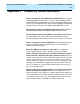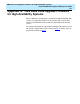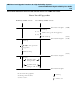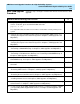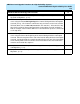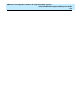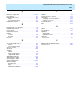User guide
CMS Base Load Upgrade Procedure for High Availability Systems
CentreVu
CMS R3V8 High Availability User Guide
G-4
13. Install the CMS R3V8.x load on the Secondary CMS server (see “Installing a New
CMS Base Load” in Chapter 3, CMS Upgrades and Migrations).
14. Install CMS patches (as applicable) on the Secondary CMS server (see “Installing
CMS Patches” in Chapter 3, CMS Upgrades and Migrations).
15. Turn CMS “on” on the Secondary CMS server, and verify that all the links come back
up. Note the date and time when all the links come back up.
Date/Time
________
16. Wait for at least one interval of historical data to pass to allow data to be archived.
(Use this time to ensure that the new load functions correctly before upgrading the
Primary CMS server. Remember that you cannot synchronize the machines until
they have the same software load.)
17. If applicable, activate ECH on the Secondary CMS server.
18. Stop CMS on the Primary CMS server. Note the date and time the CMS was
turned off.
Date/Time
________
19. Remove CMS patches (as applicable) on the Primary CMS server (see “Removing
CMS Patches” in Chapter 3, CMS Upgrades and Migrations).
20. Remove the CMS R3V8 load on the Primary CMS server (see “Removing the
Current CMS Load” in Chapter 3, CMS Upgrades and Migrations).
21. Install the Informix ILS 3.0 software (if not installed on the system). For details see
“Installing Informix ILS 3.0” in Chapter 3, CMS Upgrades and Migrations).
22. Install
Solaris
patches on the Primary CMS server (see “Installing Solaris Patches”
in Chapter 3, CMS Upgrades and Migrations).
23. If a new version of the CMS Supplemental Services is required, install the software
(see Upgrading CMS Supplemental Services, in Chapter 3, CMS Upgrades and
Migrations).
24. Install the CMS R3V8.x load on the Primary CMS server (see “Installing a New CMS
Base Load” in Chapter 3, CMS Upgrades and Migrations).
25. Install CMS patches (as applicable) on the Primary CMS server (see “Installing CMS
Patches” in Chapter 3, CMS Upgrades & Migrations).
26. Turn CMS “on” on the Primary CMS server, and verify all the links come back up.
Note the date and time all the links come back up.
Date/Time
________
27. Wait for an interval to complete and be archived.
28. Complete a full maintenance backup on the Secondary CMS server. (Refer to CMS
Upgrades & Migrations, p. 3-6).
CMS R3V8 HA Baseload Upgrade Procedure
✓