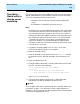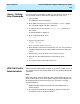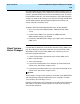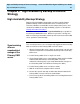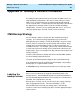User guide
User Scenarios
CentreVu
CMS R3V8 High Availability User Guide
3-18
Timetables –
Global edits to
change server
ownership
3
Use this procedure if the Primary CMS server fails and you would like to
globally edit timetables to ensure that they will all run on the Secondary
server. The following procedure assumes that:
- timetables exist on both your Primary and Secondary CMS
servers
- the timetables are owned by more than one user
Note:
Be aware that, if you make administation changes on the Secondary
server during the interval in which the primary server is down, and
you wish to transfer those changes to the Primary server after it is
restored, this will require additional effort to restore timetables to the
their normal run state on the two HA servers (see steps 8 through
13, below). If the Primary server outage is not anticipated to be
extensive in duration, it is recommended that no administration
changes be made on the Secondary server while the Primary server
is out of service, if possible.
1. Log into the Secondary CMS server as "cms", so you have
permission to globally edit all user’s timetables.
2. Enter the timetable screen.
3. Clear the timetable screen (Ctrl-Z) and use the List all function
to determine all users who own timetables and record their User
IDs.
4. Enter an individual User ID.
5. Using the Global edit function, enter the Global edit screen for that
User ID. You will see the following:
For all timetables owned by User ID XXXXXX
Select one:
< > Run timetables only on this CMS server
< > Run timetables on this or another CMS server
(where
XXXXXX
is the User ID).
6. Select one of the options listed in Step 5. Either option will
immediately schedule all timetables for that User ID.
Once the global edit has been performed on the Secondary CMS server,
it cannot be "undone". The only way to "undo" a global edit to these
timetables is to once again restore the timetables from the Primary CMS
server to the Secondary CMS server.
NOTE: