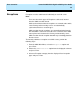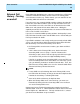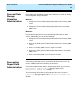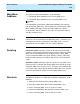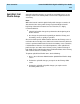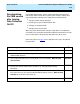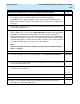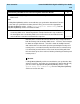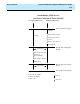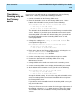User guide
User Scenarios
CentreVu
CMS R3V8 High Availability User Guide
3-10
Main Menu
Additions
3
To synchronize Main Menu Additions, do the following:
1. Create Main Menu Additions on the Primary CMS server.
2. Create Main Menu Additions on the Secondary CMS server.
If you attempt to synchronize the Main Menu Additions by backing up
from the Primary CMS server and restoring on the Secondary, the Main
Menu Additions will appear on the Secondary CMS server but the
associated files will not. Therefore, these files also need to be copied
onto the secondary server.
Printers 3
Printers are not shared between the two CMS servers. Therefore, you
must administer printers separately for each CMS server. It is your
choice whether or not a CMS server has a printer attached.
Scripting 3
Interactive scripts: Interactive scripts are specific to the CentreVu®
Supervisor PC and login in which they were created. It does not matter
whether the CentreVu® Supervisor is logged into the Primary CMS
server or Secondary CMS server (if the Primary is down) – either way,
the CentreVu® Supervisor user will be able to access their interactive
scripts.
Automatic scripts: Automatic scripts are specific to each CMS server.
Scripts you have created for the Primary CMS server will not run on the
Secondary CMS server, and vice versa. Therefore, if the Primary CMS
server goes down and you log into the Secondary CMS server, you will
need to create automatic scripts for the Secondary CMS server.
Shortcuts 3
To administer Shortcuts in a CMS High Availability configuration, do the
following:
1. Administer the Shortcut on the Primary CMS server.
2. Back up the CMS Admin data on the Primary CMS server.
3. Put the Secondary CMS server in single-user mode.
4. Restore the CMS Admin data onto the Secondary CMS server.
5. Put the Secondary CMS server in multi-user mode.
NOTE: