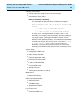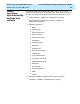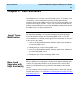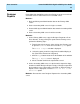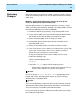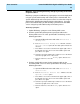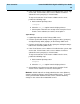User guide
User Scenarios
CentreVu
CMS R3V8 High Availability User Guide
3-6
4. If the Visual Vectors server software is installed on the system, stop
and re-start Visual Vectors on the server software in order to
activate the new synonym(s) in Visual Vectors.
To stop and restart the Visual Vectors software on the server,
perform the following steps
a. At the command prompt, enter:
setupaas
b. Select the run_vvs option from the displayed menu.
c. Select option 2 from the turn on/stop menu to stop the Visual
Vectors server software; to restart it, select option 1.
Agent Groups
1. Update Agent Groups on the Primary CMS server.
2. Perform specific table backup for the Synonyms table (synonyms)
and Agent Groups table (agroups) on the Primary CMS server.
3. Perform specific table restore for the Synonyms and Agent Groups
table on the Secondary CMS server.
4. If the Visual Vectors server software is installed on the system, stop
and re-start Visual Vectors on the server software in order to
activate the new synonym(s) in Visual Vectors.
To stop and restart the Visual Vectors software on the server,
perform the following steps
a. At the command prompt, enter:
setupaas
b. Select the run_vvs option from the displayed menu.
5. Select option 2 from the turn on/stop menu to stop the Visual
Vectors server software; to restart it, select option 1.
Method 3: A third method is to simply administer the same dictionary
changes on both the Primary and Secondary CMS servers. To ensure
exact synchronization between the two servers, add the Dictionary
changes in the same order
on both CMS servers.