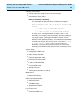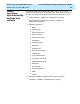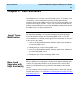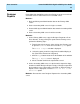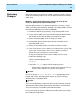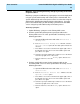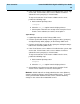User guide
User Scenarios
CentreVu
CMS R3V8 High Availability User Guide
3-3
Designer
Reports
3
R3V8 CMS High Availability requires that Designer reports must exist on
each CMS server in order to be run on each CMS server.
Method 1:
1. Back up CMS System Administration data on the Primary CMS
server.
2. Put the Secondary CMS server in single-user mode.
3. Restore CMS System Administration data onto the Secondary CMS
server.
4. Put the Secondary CMS server in multi-user mode.
Method 2:
1. On the Primary CMS server, copy the Designer Report to a file on
PC or diskette. To copy a Designer report from the Primary server,
perform the following steps:
a. From the Supervisor console, either click on the “Reports” icon,
or open the Commands menu and select the Reports option.
The Select a Report window is displayed.
b. Select the report you wish to copy from the tabbed display of
lists (Real-Time, Historical or Integrated).
c. Click the Copy buttom located near the bott
Oom of the window.
The Copy a Report screen is displayed.
d. Select a location to which the report will be saved.
2. On the Secondary CMS server, use the CentreVu Supervisor Copy
function to add the Designer Report. To copy a Designer report onto
the Secondary server, repeat steps 1a through 1c; when the Copy a
Report screen is displayed, select the From a PC file to the
CMS Server option.
Method 3: Recreate the same Designer Report on the Secondary CMS
server.