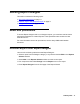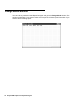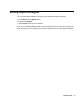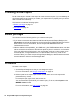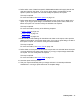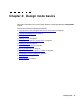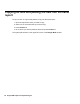Troubleshooting guide
76 Avaya CMS Supervisor Report Designer
Editing an existing report
Use this procedure to edit an exiting report in Report Designer. If you consistently do all of
these tasks for each report you want to edit, your reports will run properly and you will be
able to create them efficiently.
To edit an existing report:
1. Copy an existing report so that you start the design process with existing report
headings, data fields, queries, charts, tables, and other report features. When you
copy a report to the Designer category, the original report remains intact and is still
located in the original report category.
You can also run a report and then select Design from the Report menu. This takes
you directly into design mode, and you will be asked if you want to save the report (with
a new name, in the Designer category) when you exit design mode.
For more information, see Copying a report to the designer category
on page 55.
2. Define the name that you use both to run the report and to access the report design if
you want to change the design. Define access to specify whether other users can run
the report and can copy the report’s design to create their own custom reports. Define
the type as real-time, historical, or integrated. When you copy a report to the Designer
category with Report Manager, the Properties window automatically displays as part
of the copy process.
For more information, see Viewing or changing report properties
on page 54.
3. Access Report Designer so that you can design the report.
For more information, see Opening Report Designer with Edit or New
on page 61.
4. Edit a report design with the Cut, Copy, and Paste Edit menu options and standard
Windows drag-and-drop conventions. Edit an existing report design to rearrange and
delete sections of the report quickly and easily.
For more information, see Design mode basics
on page 79.
5. Define inputs for the report input window so that users can run the report with
parameters they choose. For example, users can choose the following parameters:
split, agent, time, date, and so on.
You can also define Inputs while you create a query. To do so, select Inputs on the
WHERE clause window.
For more information, see Edit | Inputs
on page 93.