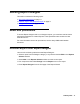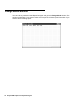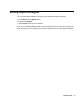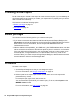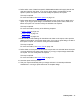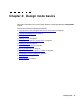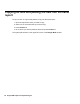Troubleshooting guide
February 2006 75
3. Define report type and rows of data from specific CMS database tables that will supply
data for the tables and charts on the report.
For more information, see About queries
on page 112.
4. Define what data from the queries should appear in each chart, field, or table on the
report.
For more information, see any of the following chapters:
● Insert | Chart on page 133
● Insert | Field on page 141
● Insert | Table on page 153
5. Enter text to provide headings for the tables and charts on the report, and to provide
additional information, such as the report name.
This step is optional.
For more information, see Format | Text
on page 213.
6. Define fields on the report to show when the report was run and what items the report
covers (as defined in the report input window).
This step is optional.
For more information, see Insert | Field
on page 141.
7. Edit a report design with the Cut, Copy, and Paste Edit menu options and standard
Windows drag-and-drop conventions. Edit an existing report design to rearrange and
delete sections of the report quickly and easily.
For more information, see Design mode basics
on page 79.
8. Save the report before you test it.
9. Define the name that you use both to run the report and to access the report design if
you want to change the design. Define access to specify whether other users can run
the report and can copy the report’s design to create their own custom reports. Define
the type as real-time, historical, or integrated.
For more information, see Viewing or changing report properties
on page 54.
10. Test your report immediately after you design and save it. A test helps eliminate
wasted time in running a report that has an incomplete design.