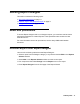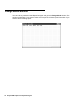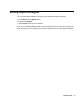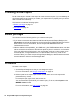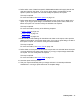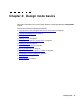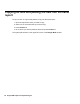Troubleshooting guide
74 Avaya CMS Supervisor Report Designer
Creating a new report
Do all of the steps in Create a new report to create a custom report. If you consistently do
all of these tasks for each report you create, your reports will run properly and you will be
able to create them efficiently.
This section includes the following topics:
● Before you begin on page 74
● Procedure on page 74
Before you begin
You need to know the following before you create a new report:
● If you want to customize the Historical Call Record Report with Report Designer, the
Disposition report field will display the numerical values for DISPOSITION, and not the
state names. For more information, see the Avaya CMS Database Items and
Calculations document.
● With the addition of the split/skill I_OL1TIME and I_OL2 TIME database items, row data
will be archived for those items if the skill row spent any time in overload 1 or overload 2.
If the row (skill) spent all of its time in the normal state, and has no other reason to be
archived (that is, no agent staffed time, no calls handled, and so on), it will not be
archived. When you create a report through Report Designer, data should be summed
across intervals in order to see meaningful data.
Procedure
To create a new report:
1. Access Report Designer so that you can design the report.
For more information, see Design mode basics
on page 79.
2. Define inputs for the report input window so that users can run the report with
parameters they choose
For example: split, agent, time, date, and so on.
You can also define inputs while you create a query. To do so, select Inputs on the
WHERE clause window.
For more information, see Edit | Inputs
on page 93.