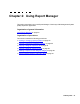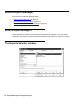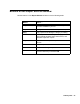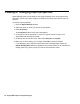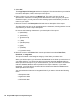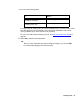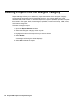Troubleshooting guide
February 2006 59
Copying a designer report from a file
Use Report Manager Copy to copy any designer report that has been saved to a file, either
on diskette or on a network drive, onto the CMS server.
To copy a report from a file to the server:
1. Open the Report Selector window.
2. Select Copy.
The Copy Report window is displayed. This window allows you to select where you
want to copy the report. You can copy the report to the Designer category, to a PC file,
or from a PC file to the CMS server.
3. Select From a PC File to the CMS Server.
4. Select OK.
The Load Report From PC File window is displayed.
This window is a standard Windows browse window.
5. Select the file that you want to copy to the CMS server.
6. Select OK.
The file is copied to the CMS server and, upon successful completion of the copy, a
confirmation window displays.
7. Do one of the following tasks:
● Select Overwrite the existing report to replace the report that currently resides on
the CMS server.
● Select Save the report being copied as and enter a new name for the report if you
want to retain the version of the report that currently resides on the CMS server.