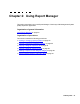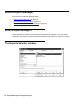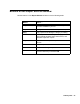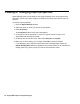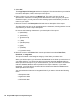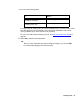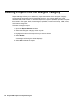Troubleshooting guide
58 Avaya CMS Supervisor Report Designer
Copying a designer report to a file
Use the Copy button on the Report Selector window to copy any designer report that you
create to a file that resides on diskette, on your hard drive, or on a network drive. You can
use this feature to easily transport designer reports from one PC to another.
If a report was created by Avaya Inc. Professional Services, only a user with CMS services
permissions can copy the report.
To copy a report, do the following steps:
1. Open the Report Selector window.
2. Select the Designer Category.
3. Select the designer report that you want to copy.
4. Select Copy.
The Copy Report window displays with the To a PC File option enabled. This window
allows you to select where you want to copy the report. You can copy the report to the
Designer category, to a PC file, or from a PC file to the CMS server.
5. Select To a PC File.
6. Select OK.
The Save Report to PC File window is displayed.
This window is a standard Windows browse window.
7. Select the file name and folder to which you want to save the report.
● You can copy the report to any drive to which you have access, including the floppy
drive on your PC. This is usually a:\.
● To save the report to a network drive, select Network. This will allow you to access
the network drives where you have permissions.
8. Select OK.
The file is saved and, upon successful completion of the save, a confirmation window
displays.