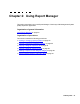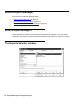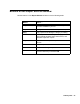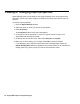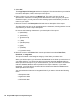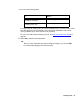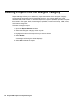Troubleshooting guide
56 Avaya CMS Supervisor Report Designer
5. Select OK.
The Copy Report To Designer window is displayed. This window allows you to define
the name, description, folder, and scope of the report.
6. Enter a name for your report in the Name field. The name can have up to 40
alphanumeric characters, including blanks. Because the name you give your report
should be unique, you may want to look at existing report names before you enter a
name for your report.
7. Move the cursor to the Description field and enter a description of the report.
The description can have up to 100 alphanumeric characters, including blanks. It is not
required that you enter a report description.
Do not use the following characters in your description of the report:
● \ (backslash)
● ; (semicolon)
● ’ (grave accent)
● ~ (tilde)
● " (double quote)
● | (pipe)
● * (asterisk)
● ? (question mark)
8. Move the cursor to the Folder field. Use the pull-down list to select Real-Time,
Historical, or Integrated.
The report is stored in the Designer category of the folder you select here.
When you edit the report, you will access the database for the folder you select here. If
you select real-time, you will not be able to access the historical database tables to
define queries for the report. If you select historical, you will not be able to access the
real-time database tables to define queries for the report. However, if you select
integrated, you will be able to access both the real-time and historical databases to
define queries for the report.
You must select the historical or integrated folder if you want to include the following
items:
● Exceptions data
● Agent trace data
● Call record data