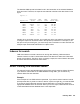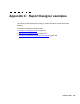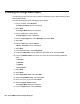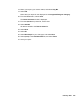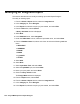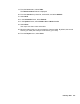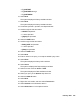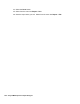Troubleshooting guide
234 Avaya CMS Supervisor Report Designer
Creating an integrated report
The following procedure shows how to create an integrated report in Report Designer that
displays agent states.
To create an integrated report that displays agent states:
1. From the toolbar, select Reports.
The Select a Report window is displayed.
2. Select New.
The Design Mode window is displayed.
3. From the Edit menu, select Inputs.
The Edit Inputs window is displayed.
4. From the Input Types list, select Split/Skill, and select Add.
5. Select OK.
6. From the Edit menu, select Queries.
A Query Assistant window is displayed.
7. Select New.
8. In the Database frame, select Integrated.
9. Under the Table Name column, select the isplit table name, and select Next.
10. From the Database Items list, select on the item to select the following database
items:
● Abncalls
● Acdcalls
● Acdtime
● Servicelevel
11. Select Add.
12. Select Next.
13. Select Input Start Time, and select Next.
14. Select the Split/Skill input, and select Next.
15. Name your query chart, and select Done.
16. Close the Query Select window.
The Design Mode window is displayed.
17. From the Report menu, select Save As.