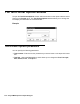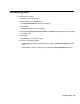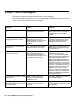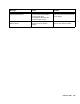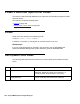Troubleshooting guide
February 2006 211
Editing the format of a field
To edit the format of a field on your report:
1. Select the field on the report.
2. Select Field from the Format menu.
The Field Format Options window is displayed. This window allows you to create a
label or heading for the field, and to edit the format of the field itself.
3. From the Format drop-down list, select the format in which the field will display.
The options available for the field format will depend on the type of field you want to
edit. For instance, a field that displays time will allow you to choose from a variety of
time formats. A field that is a number will allow you to choose from a variety of number
formats.
You can select the Show All Formats check box to display the formats that are
available for all field types.
4. .To align the field, select Left, Right, or Center from the Align drop-down list.
5. Select the Show Value as Name check box if you want to edit a field that displays an
Avaya Call Management System (CMS) entity (split/skill, agent, and so on) that can be
named in the Dictionary and you want the Dictionary name for the field to display
instead of the number.
6. To change the font of the field, select Font to access the Font window.
7. Do one of the following tasks:
● Select Apply to make the changes and to keep the Field Format Options window
open.
● Select OK to make the changes and to close the Field Format Options window.