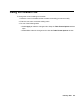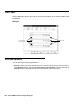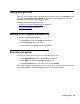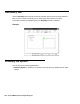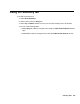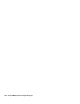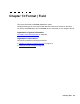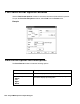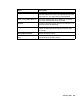Troubleshooting guide
February 2006 203
Using the Sort tab
When you set up display order for a report, specify the sort column under Sort By and the
sort order as Ascending or Descending. The drop-down list for Sort By lists all of the
database table and item names used in the report.
Some examples of sorting are as follows:
● Viewing a list of agents alphabetically on page 203
● Searching for agents on page 203
Viewing a list of agents alphabetically
To view a list of agents alphabetically:
1. Select Name from the first Sort By drop-down list.
2. Select Ascending as the sort order.
3. Leave the other two Sort By boxes set to (none).
Searching for agents
To search for agents who have been in a certain state for too long:
1. Select WORKMODE from the first Sort By drop-down list
2. Select TIME from the second Sort By drop-down list
3. Select Descending as the sort order for the second Sort By.
Sorting may cause the report to take longer to refresh. If you want to speed up the refresh
rate, select (none) for all of the Sort By criteria to turn off the sort options.