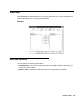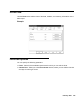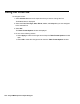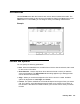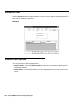Troubleshooting guide
February 2006 199
Using the Format tab
To edit the formatting on a table:
1. In the Item column of the table, select the data item that you want to edit.
2. In the Show Value As column, use the drop-down list to select how you want to have
the data item displayed. The available values vary, depending on the data item.
3. In the Align column, use the drop-down list to select how you want the data item to be
aligned on the table. Available values are Left, Right, and Center.
4. In the Format column, if available, select the time format or the number format as
appropriate in which you want the data item displayed. The available choices reflect
the specific data item you are formatting.
5. In the Show All Formats column, select the check box if you want the Format column
to display all of the available data formats, regardless of the type of data item that you
have.
6. In the Zeros as Blanks column, select the check box if you want to display cells on the
table that contain zeros as blank. If you do not select the check box, the cells that
contain zeros will display zeros.
7. In the Merge with Next column, select the check box to merge this column with the
column to the right.