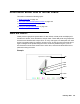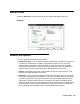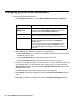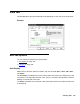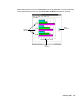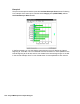Troubleshooting guide
166 Avaya CMS Supervisor Report Designer
Category
Select the category, or database item, that you want to use as the x-axis on the chart. You
can use the drop-down menu to select any of the database items you included in the query
for this chart.
● Category for X-Axis - This item is the same as the Available Items box in the Insert
Query Chart Assistant. Select the database item that you want to use as the category
for the chart. The Category is usually none for real-time charts, or a time database item
for historical charts.
There are three columns used to define the category and series for the chart. The
information gathered by each column is as follows:
- Column 1 - Category (can be none)
- Column 2 - Series (usually Split)
- Column 3 - Data
● Show Value as Name - This item shows the selected category as a Dictionary name.
● Format - Use the drop-down list to select the applicable formats for the selected
category. If you want to view all of the available formats for all types of data, select the
Show All Formats check box.
● One data value per row - Shows one line of data when multiple rows of data are
retrieved in the query. When One Data Value per Row is selected, the first item listed in
the Category for X-Axis drop-down list is the item that is used for the chart category.
Example 1
In the following example, the Category (Column 1) is the time that was selected on the
input window, Series are the splits that were selected on the input window, and Data is the