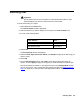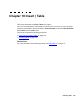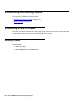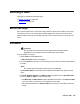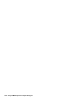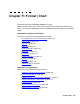Troubleshooting guide
156 Avaya CMS Supervisor Report Designer
4. Select Next.
The Table Assistant window is displayed.
Note:
Note: You can change any of the options you select in Steps 5 through 10 after
you have inserted the table with Format | Table.
5. Select either Horizontal or Vertical to define the orientation of the table.
6. Add a Summary line to the table by doing one of the following tasks:
7. Select the Headers On check box if you want to include column headers on the table.
8. Select the Grid Lines On check box if you want the table to include lines between the
columns and rows.
9. Choose one of the following tasks:
If … Then …
You want to place the Totals line at the top
of the table as standard CMS reports do
Select Top.
You want to place the Totals line at the
bottom of the table
Select Bottom.
You do not want to include a Totals line on
this table
Select None.
If … Then …
You elected not to include a
Summary line on the table
Select Done.
The Table Assistant is closed
and the table is placed on the
report template.
You elected to include a
Summary line on the table
Select Next and go to the next
step.
A Table Assistant window is
displayed.