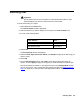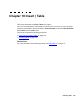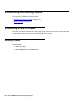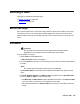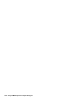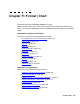Troubleshooting guide
February 2006 155
Inserting a table
This section includes the following topics:
● Before you begin on page 155
● Procedure on page 155
Before you begin
If the report includes both a chart and a table, place the chart over the table on the report.
The reason for this is, if the table spans multiple pages when printed and if the chart is
below the table on the report, the table will print over the chart so that you cannot see the
chart.
Procedure
!
Important:
!
Important:
Important: Do not position text and fields over the table because the table will be
displayed over the text/field, and the text/field will not be visible.
To insert a table on a report:
1. Select Table from the Insert menu.
A Table Assistant window is displayed.
2. From the Queries drop-down list, select the query from which you want to take data for
the table.
Note:
Note: Any created queries that still include errors are unavailable.
The Available Data box populates with the data that was previously defined for the
query.
3. Use Add, Add All, Remove, and Remove All to add items from the Available Data
box to the Data on Table box and remove items.
● Use Move Up and Move Down to place the data items shown in the Data on Table
box in the order you want them to be displayed on the table.
● Items that are added to the Data on Table box are shown in the table you want to
create.