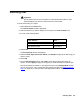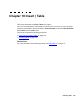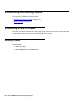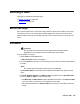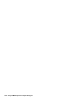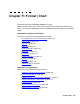Troubleshooting guide
February 2006 151
Inserting text
!
Important:
!
Important:
Important: Do not position the text over any tables or charts because the table or chart
will be displayed over the text, and the text will not be visible.
To insert a text string on a report:
1. Select Text from the Insert menu.
The Text Assistant window is displayed.
2. Enter the text that you want to display on the report in the Text contents field.
3. Do one of the following tasks:
4. Select Font.
The Font selector window is displayed.
5. Select the Font, Style, Point size, Effects, and Script that apply to the text string you
want to create.
6. Select OK.
7. On the Text Assistant window, select OK to insert the text string and close the
window, or select Apply to apply the changes you made and keep the window open.
The text is inserted, by default, in the upper-left corner of the Design Mode window.
You can use the cut, copy, or drag-and-drop method, as outlined in Report Designer
basics on page 63, to move the text to the appropriate location on the report.
If you want to … Then …
Select a specific font for the text Go to Step 4.
The default font set Go to Step 7.