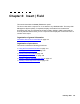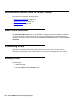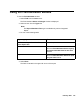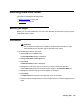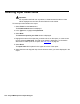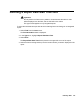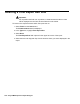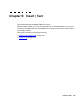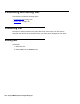Troubleshooting guide
146 Avaya CMS Supervisor Report Designer
Inserting Input Value fields
!
Important:
!
Important:
Important: Do not position the field over any tables or charts because the table or chart
will be displayed over the field, and the field will not be visible.
To insert input value fields on the report:
1. Select Field from the Insert menu.
The Field Assistant wizard is displayed.
2. In the Types box, highlight the Input Value.
3. Select Next.
The Select an input for your field window is displayed.
4. Highlight the name of the input that you want to show on the report, or create a new
input by selecting New Input. The Edit Inputs wizard is displayed. For information
about how to create inputs for a report, see Edit | Inputs
on page 93.
5. Select Done.
The Input Value field is placed in the upper left corner of the report.
6. Select the item and drag-and-drop it to the location where you want it displayed in the
report.