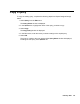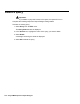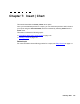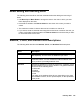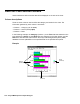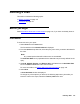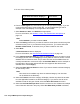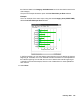Troubleshooting guide
138 Avaya CMS Supervisor Report Designer
5. Do one of the following tasks:
6. From the Chart Types box, select which type of chart you want to display. If you are
not sure what each type of chart will look like, you can highlight the type and an
example of the chart displays on the right side of the window.
7. Select Stacked, % Axis, and Gradient, as appropriate.
For more information, see Stacked, % Axis, and Gradiant field descriptions
on
page 135.
Note:
Note: Select Stacked if you want to select % Axis.
8. Select the Rolling check box if you want the real-time chart report to scroll through the
refreshes as they occur. If you select the Rolling check box, you need to define the
Number of Data Points, or refreshes, that you want included on the chart.
9. Select Next.
A Chart Assistant window is displayed.
For more information, see About the Chart Assistant window
on page 136.
10. In the Category Available Data box, select the database item that you want to use as
the category for the chart. The Category is usually none for real-time charts, or a time
database item for historical charts. As you select from the list of available items, the
currently selected item moves to the top of the Available Data list and the example on
the right side of the window reflects what the chart might look like with that item
selected as the chart Category.
11. Select the Show Value as Name check box if you want to show the selected category
as a Dictionary name.
Note:
Note: This check box is available only when the selected category is an item that
can be defined in the Dictionary.
12. Select the Format in which the category will display. Use the drop-down list to select
from the applicable formats for the selected category. If you want to view all of the
available formats for all types of data, select the Show All Formats check box.
13. Select the One Data Value per Row check box to show one line of data when multiple
rows of data are retrieved in the query. When One Data Value per Row is selected,
If you want the chart to display in … Then select …
Two-dimensional format 2D
Three-dimensional format 3D