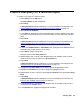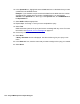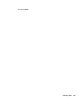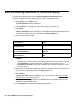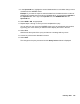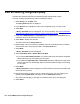Troubleshooting guide
130 Avaya CMS Supervisor Report Designer
Edit an existing integrated query
Complete the following steps from the Report Designer Design Mode window.
To edit an existing integrated query used in a Designer Report:
1. Select Query from the Edit menu.
The Query Select window is displayed.
2. In the Queries box, highlight the name of the integrated query you want to edit.
3. Select Edit.
A Query Assistant window is displayed. For more information, see Add the database
items and calculations for the SELECT portion of the query window on page 116.
4. In either the Database Items or Calculations box, highlight the first database item or
calculation that you will reference in the query.
5. Select Add or double-click the item.
The item is listed in the Query Items box.
6. Repeat Steps 4 and 5 until all of the database items and calculations that you believe
will be referenced in the query are listed in the Query Items box.
7. Select Next.
A Query Assistant window is displayed.
8. Select Input Start Time or Select Start Time Now.
● If you select Select Start Time Now, you need to define the time that the integrated
data will always begin accumulating for this report.
● If you select the Input Start Time, a Start Time field will be added to the report input
window and users can individually define the time that data will begin accumulating
for the report.
9. Select Next.
A Query Assistant window is displayed. Use this window to choose the input item that
will be used for the query.
10. Highlight the inputs you want to use as criteria for the query. You can create a new
input by selecting New Input, that takes you to the Edit Inputs assistant.
Only the inputs that apply to the table you selected for this query are displayed.
11. Select Save.