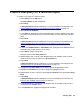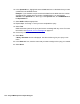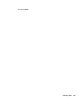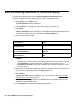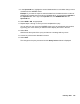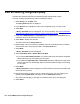Troubleshooting guide
128 Avaya CMS Supervisor Report Designer
Edit an existing real-time or historical query
Complete the following steps from the Report Designer Design Mode window.
To edit an existing real-time or historical query used in a Designer Report:
1. Select Query from the Edit menu.
The Query Select window is displayed.
2. In the Queries box, highlight the name of the query you want to edit.
3. Select Edit.
A Query Assistant window is displayed. The Database Items and Calculations that
are already included in the query are listed in the Query Items list.
4. Do one of the following tasks:
Example:
To edit an item, create a custom calculation in the edit box. For instance, you may
add callsoffered - to the abncalls item, so that the item would then read
callsoffered - abncalls. That is the calculation that would be available for you to
use in the query.
5. Repeat Step 4 until all of the database items and calculations that you believe will be
referenced in the query are listed in the Query Items box.
6. Select Where.
A Query Assistant window is displayed. For more information, see Enter the SQL
WHERE criteria window on page 118.
7. In the Operand1 box, highlight the first database item or calculation that you want
considered in the WHERE clause.
8. In the Operator box, highlight the appropriate operation.
If you want to … Then …
Add database items or calculations to the
Query Items list
Select Add.
Remove a database item or calculation
from the Query Items list
Highlight the item in the list and then select
Remove.
Edit a database item or calculation on the
Query Items list
Highlight the item in the list and then select
Edit.