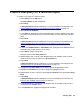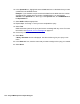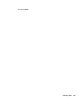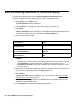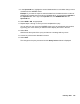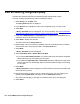Troubleshooting guide
126 Avaya CMS Supervisor Report Designer
Create a new query for an integrated report
To create a new query for an integrated report:
1. Select Query from the Edit menu.
The Query Select window is displayed.
2. Select New.
A Query Assistant window is displayed. For more information, see Select a database
and one or more tables for the query window on page 115.
3. Select Database next to Integrated.
The tables that are available for integrated reports are displayed.
4. In the Table list, highlight the name of the table that includes the database items or
calculations that you want to include in the query.
For integrated reports, you can select one table per query.
For information on the database items and calculations available in each table, see the
Avaya CMS Database Items and Calculations document.
5. Select Next.
A Query Assistant window is displayed. For more information, see Add the database
items and calculations for the SELECT portion of the query window on page 116.
6. In either the Database Items or Calculations box, highlight the first database item or
calculation that you will reference in the query.
7. Select Add.
The item is listed in the Query Items box.
8. Repeat Steps 6 and 7 until all of the database items and calculations that you believe
will be referenced in the query are listed in the Query Items box.
9. Select Next.
A Query Assistant window is displayed.
10. Select Input Start Time or Select Start Time Now.