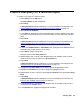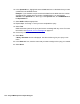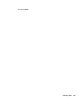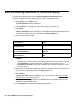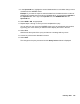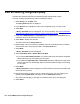Troubleshooting guide
124 Avaya CMS Supervisor Report Designer
14. Do one of the following tasks:
15. Highlight an item in one of the table lists.
16. Highlight an item in one or both of the remaining table lists.
17. Select Join. The join clause is shown in the Join Criteria box.
18. Repeat Steps 15 through 17 until all of the necessary join clauses are listed.
19. Select Next.
A Query Assistant window is displayed. For more information, see Enter the SQL
WHERE criteria window on page 118.
20. In the Operand1 box, highlight the first database item or calculation that you want
considered in the WHERE clause.
21. In the Operator box, highlight the appropriate operation.
22. In the Operand2 box, highlight the second database item or calculation that you want
considered in the WHERE clause.
Example: If you wanted the report to select the data from the table when the number
of ACDCALLS is greater than the number of ACWINCALLS, you would select
acdcalls in the Operand1 box, the > sign in the Operator box, and ACWINCALLS in
the Operand2 box.
23. Select AND or OR, as appropriate.
24. Repeat Steps 20 through 23 until you have completed the query.
25. Select Test. CMS checks the syntax of the query and returns a message with any
errors. For more information, see Appendix A:
Error messages on page 217.
26. Correct any of the errors detected in the test.
27. Select Next.
A Query Assistant window is displayed. Use this window to give your query a new
name.
28. In Name, enter the name that you want to assign to the query you created.
If Then
You did not select more than one
historical database table for your
query
Go to Step 20.
You selected the Historical
Database for your query and you
are using more than one table in the
query
The Specify all field joins for the tables window
is displayed. For more information about this
window, see Specify all field joins for the tables
window on page 120.
Go to Step 15.