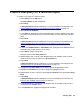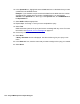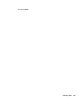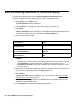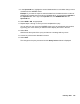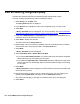Troubleshooting guide
February 2006 123
Create a new query for a historical report
To create a new query for a historical report:
1. Select Query from the Edit menu.
The Query Select window is displayed.
2. Select New.
A Query Assistant window is displayed. For more information, see Select a database
and one or more tables for the query window on page 115.
3. Select Historical Database.
The tables that are available for the historical database display.
4. In the Table list, highlight the names of the tables that include the database items that
you want to include in the query. For historical reports, you can select up to three table
names.
5. Select Next.
A Query Assistant window is displayed. For more information, see Add the database
items and calculations for the SELECT portion of the query window on page 116.
6. In either the Database Items or Calculations box, highlight the first database item or
calculation that you will reference in the query.
7. Select Add or double-click the item. The item is listed in the Query Items box.
8. Repeat Steps 6 and 7 until all of the database items and calculations that you believe
will be referenced in the query are listed in the Query Items box.
9. Select Next.
A Query Assistant window is displayed. For more information, see Choose functions
for the SELECT items window on page 117.
10. Highlight the first Query Item that you want to assign an aggregate function.
11. Highlight the function that you want to assign to the item.
12. Repeat Steps 10 and 11 until you have assigned functions to the appropriate Query
Items.
13. Select Next.