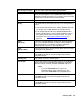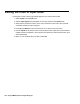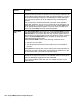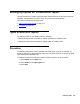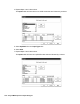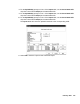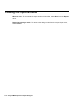Troubleshooting guide
106 Avaya CMS Supervisor Report Designer
Prompt The prompt column shows the text that will display on the report input
window for this input field. To edit the text for the prompt, select the cell
in the table and then enter the text that you want to display. If you want
to delete the existing prompt text, use backspace to erase the letters.
You can enter a name of up to 30 characters long, including blank
spaces.
The prompt name should describe the information (what split/skill,
what date, what time, and so on) you must enter in the field when you
order the report. For example, if you want to enter a date, Date would
be an appropriate prompt. However, if you can enter more than one
date in the field, Dates would be more appropriate.
Associated
ACD
The Associated ACD column lets you use the Current ACD or assign
a specific ACD to be used for this input. The default for this column is
Current ACD. If you want to allow the user to pick a specific ACD for
the input field, use the pull-down list to the right of the column to select
ACD. If the Associated ACD column is blank, the input cannot be
associated with a specific ACD.
Select Current ACD if either of the following conditions is true:
● You have only one ACD
● You always want the report to show data for the current ACD for
the user
Select ACD if the people who run the report have read permissions for
more than one ACD. Allowing the user to select the ACD for the input
is most useful when you create a multi-ACD report.
Default Value You can define a default value for most input fields. To do this, select
browse to the right of the column. The available values for this type of
input are displayed. Highlight one and select OK.
If you select a default value, the user can change the value on the
input window.
Column Function