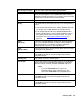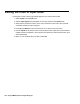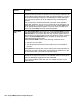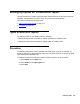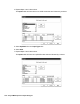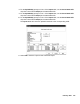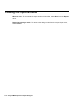Troubleshooting guide
104 Avaya CMS Supervisor Report Designer
Editing the order of input fields
To change the order in which input fields appear on the report input window:
1. Select Inputs from the Edit menu.
2. Add the Input Types that will appear on the input window to the Inputs table.
3. Select the left-numbered column of the row to select the entire row of the input that
contains the fields you want changed.
4. Press Up and Down to move the entire row up or down one row at a time.
5. Use the Inputs list to edit the name of the prompt for each input field, control whether
multiple values are allowed in the input field, and define the ACD with which the input
will be associated.
6. When you are finished with your edits, select OK.