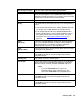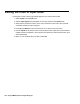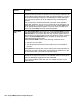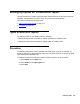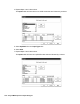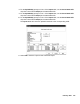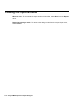Troubleshooting guide
102 Avaya CMS Supervisor Report Designer
Adding input fields to the input window
This section includes the following topics:
● Before you begin on page 102
● Procedure on page 102
Before you begin
Read the following topics before you do this procedure if you have not done so already:
● Information about how to add input fields on page 96
● Input fields for pattern matching on page 98
● Input Types on page 100
Procedure
To define the input fields for a report:
1. Select Inputs from the Edit menu.
An Edit Inputs window is displayed.
● If you want to edit an existing report, the items that already appear on the input
window for the report are shown in the Inputs list.
● If you want to create a new report, the Inputs list is blank.
2. In the Input Types list, highlight the first input you want to require for the report.
For definitions of the available input types, see Input Types
on page 100.
3. Select Add.
The item is displayed on the Inputs list.
4. Repeat Step 2 until you have added all of the inputs required for the report.