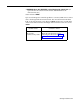User`s guide
Call Management Problems
The following pages identify and suggest corrective action for problems that
may occur while CMS is managing calls. Scan the pages to locate the error
message or problem description that identifies your problem. Then take the
recommended corrective action.
IMPORTANT:
All the problems identified here bring call management
to a halt. In most cases, CMS resumes managing calls as soon as the
problem is corrected. Meanwhile, you have to manage incoming calls
on CMS lines according to the instructions in “Managing Calls When
CMS is Not Running” at the end of this section of the manual.
• ERROR--CMS Card Not Found or Faulty. CMS Can’t Manage Calls.
Status Indicator:
CU1
(flashing) and
CU2
(flashing)
Audible Signal:
A 30-second beep from the PC
Effect on Call Management:
Until this problem is corrected, CMS cannot
manage calls.
See “Managing Calls When CMS is Not Running” at the end
of this section of the manual.
.
Effect on Data Collection:
When this problem occurs, data collection stops.
Data on calls completed within the hour are saved if the problem is corrected
within the same hour in which CMS became disabled. Data on calls in
progress when CMS became disabled are lost. When the problem is
corrected, data collection resumes.
Possible Cause Corrective Action
The CMS PC Interface
1
Exit to MS-DOS bv pressing
[F8]
Card has become
(labeled “Exit to DOS”) on the
loose. CMS Menu.
2 Turn off the PC and unplug it from
the power source.
3 Make sure the CMS PC Interface
Card is installed as described in the
AT&T System 25 Call Management
System Installation and Startup Guide.
4 Reconnect and turn on the PC.
5
Restart CMS call management.
The CMS PC Interface
If the same message appears on the
Card is faulty.
screen when you try to restart CMS,
contact your equipment supplier for
assistance.
9-18
Call Management Problems