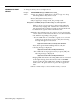User`s guide
CHANGING TO DAY
SERVICE
To change from Night Service to Day Service:
Prompt:
SERVICE MODE: Change to DAY Service? (Y/N): ___
Action:
1 Type y to change to Day Service mode or type n to keep call
management in Night Service mode.
2
Press
[F8]
(labeled “Enter Data”).
3 If you typed y to change mode, the prompt reads:
Change Anncs for DAY then press F8 when ready; or to Cancel press F1.
When the prompt appears, CMS stops answering ringing calls
(that is, the calls keep ringing). Any calls already connected to
the voice announcement unit stay connected until the message
is finished, and are then disconnected. Any calls not yet
connected to the voice announcement unit remain ringing until
Day Service mode is in effect. At that time, the calls are
answered by CMS and connected to an agent or a voice
announcement unit, as appropriate.
4 Switch to the day message, if necessary, by pressing the
“Chan.” button on the front of the Dacon voice announcement
unit, and then respond to the prompt.
When you press
[F8],
the last configuration that was active on
the system is activated again. Call management and data
collection proceed as normal for Day Service, and the
following message appears:
Day Service Now in Effect.
The word
DAY
appears to the left of the CMS release number
on the ID line of the screen. When Day Service call
management begins, all agents in the configuration are
automatically in the Logged Out state. To become available to
answer calls, they must press their Available button to turn on
the Available light on their voice terminals.
5
Press a function key to select another activity or screen.
Selecting Day or Night Service
5-51