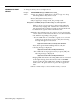User`s guide
CHANGING TO NIGHT
To change from Day Service to Night Service:
SERVICE
Prompt:
SERVICE MODE: Change to NIGHT Service? (Y/N):___
Action:
1 Type y to change to Night Service mode or type n to keep
call management in Day Service mode.
2
Press
[F8]
(labeled “Enter Data”).
3 If you typed y to change mode, the prompt reads:
Change Anncs for NIGHT, then press F8 when ready; or to Cancel press F1.
Until you press a key in response to this prompt, CMS will
not answer any ringing calls. Calls that are connected to an
announcement unit or that have heard an announcement will
be distributed to agents and recorded in the data.
4 Switch to the night message, if you have one, by pressing the
“Chan.” button on the front of the Dacon voice announcement
unit and then responding to the prompt.
– If some CMS calls are connected to agents or are on hold
waiting for an agent when you press
[F8],
the following
message will appear on the screen:
Night Service Now in Effect. Some Day Calls Still Active
Then, when agents finish handling all those calls, the
following message is displayed:
Night Service Now in Effect. All Day Calls Finished
– If no CMS calls are in progress when you press [F8], the
following message is displayed:
Night Service Now in Effect. All Day Calls Finished
Ringing CMS calls and new incoming CMS calls are connected
to the night message, then disconnected. The word
NIGHT
appears to the left of the CMS release number on the ID line
of the screen. All agent stations are put in the Logged Out
state.
5
Press a function key to select another activity or screen.
5-50
Selecting Day or Night Service