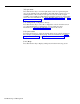User`s guide
[F2]
Remove Agent
Press this function key to remove an agent from the active configuration.
(The agent entry remains on the Agent Directory screen.)
Prompt:
REMOVE AGENT: ID:
Action:
1 Enter the agent’s ID.
2
Press
[F8]
(labeled “Enter Data”).
3 When the confirmation prompt appears, type y to confirm
your request or
n to cancel it.
4
Press
[F8]
(labeled “Enter Data”).
[F3]
Move Agent
Press this function key to move an agent from one agent station to another
and/or from one split to another. (This is equivalent to removing the agent
from one agent station or split and adding the agent to another agent station
or split.)
NOTE:
The agent is automatically placed in the Logged Out state, and
no statistics are collected for the agent until the agent makes himself
or herself available or until you make the agent available by logging in
the agent from the Split Status screen. See “Using the Split Status
Screen”, earlier in this section.
Prompt:
MOVE AGENT: ID:
New PDC:
New Split #: _
Action:
1 Enter the ID of the agent you want to move.
2 You may enter a new PDC, a new split number, or both. To
skip a field, press
[F6]
(labeled “Next Field”).
3
Press
[F8]
(labeled “Enter Data”) after your last entry.
Check the Splits section of the screen to make sure you moved the agent as
you intended.
Moving an agent to a different station in the same split does not affect the
data being collected for that agent. Moving an agent from one split to
another, however, results in partial collected data for the hour in which the
move was made. To keep the agent’s data as accurate as possible, do not use
the Move Agent function key to move an agent to a different split. Instead,
remove
the agent from the first split and
add
the agent to the second split with
a
different
ID. (If the Agent Directory screen does not already have more than
one ID for that agent, use the New Agent function key to add the agent with
a different ID.)
For example, an agent named Hal might have the ID HAL1 when he works in
split 1 and HAL2 when he works in split 2. If you use a separate ID for him
for each split in which he works, the data will show Hal’s work in each split
separately.
Dynamic Reconfiguration
5-37