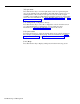User`s guide
Reconfiguring Splits
Pressing
[F1]
(labeled “Splits”) from the Configuration screen selects the
Configure Splits screen, shown below. It looks the same as the Configuration
screen except that a box appears around the Agent Splits portion of the
screen and the function keys are relabeled. Use this screen to reassign, add,
or remove agents in the active configuration.
CONFIGURE SPLITS DAY CMS1.0 3:27p 04/18
AGENT SPLITS
ANSWER/FORCE DELAY
|--Agent--|
|--Agent--|
Num
Lines
Answer
Delay
Force
Delay
Split
PDC
ID
Split
PDC
ID
Group
1 PUBLC
2 BUSNS
3 CHART
4 SUPPT
401
402
403
404
405
406
407
408
409
410
411
412
415
416
LINDA
JOEL
IEN
JENNY
SCOTT
BILL
SARAH
JOHN
JIM
BERNE
DON
ALLAN
ANDY
LOU
4 SUPPT
5 -
6 -
417
418
424
CRAIG
BARB
CJ
A
B
C
D
PUBLC
BUSNS
CHART
-
9
6
5
0
10s
0s
5s
5s
Off
On
Off
Off
CALL FLOW
Flow
|-Splits-|
Intra
Flow
Spl
Thresh
Gp
Main
Sec
A
B
C
D
1
2
3
-
4
3
2
-
On
Off
Off
Off
1
2
3
4
5
6
50s
30s
30s
30s
30s
30s
Configuration #1 - DAY
F Add
1 Agent
F Remove
2 Agent
F Move
3 Agent
F Replace
4 Agent
F New
5 Agent
F Change
6 Split ID
F Config
7 Screen
F10 Help
F Agent
8 Directry
To reconfigure splits, press the function key for the activity you want to
perform and follow the instructions:
[F1]
Add Agent
Press this function key to assign an agent already listed on the Agent
Directory screen to the active configuration.
When you add agents, they are
automatically placed in the Logged Out state.
They must make themselves
available for calls by pressing the Available button. No report statistics are
collected for an agent until this is done.
Prompt:
ADD AGENT: ID:
PDC:
to Split #:___
Action:
1 Enter an ID of an agent already entered in the Agent
Directory.
2
Enter the System 25 PDC of an agent station that is already
entered on the Administer Stations screen.
3 Enter a split number (1 through 6).
4
Press
[F8]
(labeled “Enter Data”).
5-36
Dynamic Reconfiguration