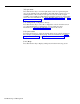User`s guide
[F6]
Split Status
Press this function key to view the Split Status screen for a particular split.
(You are prompted for the split number.) The Split Status screens give you a
detailed picture of the activity in each split. You can also make an agent
available or unavailable for CMS calls by logging the agent in or out from this
screen. For more information, see “Using the Split Status Screens” and “Key
to Split Status Screen Data,” earlier in this section.
[F7]
Config Screen
(Configuration Screen)
Press this function key to select the Configuration screen. From that screen
you can begin dynamic reconfiguration of your system. For more
information, see “Dynamic Reconfiguration,” later in this section.
[F8]
System Status
Press this function key to select the System Status screen, which summarizes
the activity in each split and line group. For more information, see “Using
the System Status Screen” and “Key to System Status Screen Data,” earlier in
this section.
[F10] Help
Press this function
key to display a Help screen for the Events Log screen.
5-32
Monitoring Call Management