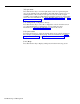User`s guide
Using the Events Log Screen
The Events Log screen displays the last 19 exception, warning, and system
error messages with the time and date they occurred. For more information
about exception messages, see “Setting Exceptions” in Section 4 of this
manual.
Pressing
[F4]
(labeled “Events Log”) on any status screen or the Configuration
screen selects the Events Log screen. A sample Events Log screen is shown
below.
EVENTS LOG
DAY CMS1.0 3:46p 04/20
Time Date
Event
3:02p 05/18 *** Split 2 - Agent JOHN - Talk Time > = 480 seconds
4:25p 05/18 *** Split 1 - Agent LINDA - Refused Calls
4:30p 05/18 *** Split 1 - Oldest Call Waiting > = 45 seconds
5:35p 05/18 Night Service Now In Effect
5:43p 05/18 Normal Call Management Shutdown
5:47p 05/18 REPORT ABORTED - Check Printer
8:0la 05/19 CMS for System 25 PBX Version 1.0 Call Management Started
8:02a 05/19 Firmware Version 2.1. Clock Type 18.205
8:lla 05/19 Day Service Now In Effect
9:15a 05/19 *** Group C - All Lines Busy >= 240 seconds
9:27a 05/19 *** Split 1 - Agent JOEL - Refused Calls
10:03a 05/19 *** Group A - Line L3071 - Hold Time >= 8 minutes
10:21a 05/19 *** Split 3 - Agent DON - Talk Time >= 480 seconds
11:20a 05/19 *** Split 2 - #Abandoned Calls >= 3
ll:32a 05/19 *** Split 1 - Oldest Call Waiting >= 45 seconds
ll:54a 05/19 *** Split 1 - Agent JENNY - Refused Calls
12:44p 05/19 *** Group A - Line L3072 - Hold Time >= 8 minutes
l:33p 05/19 *** Split 3 - Oldest Call Waiting >= 30 seconds
l:45p 05/19 *** Split 2 - Agent BERNE - Refused Calls
l:56p 05/19 *** Split 1 - #Abandoned calls >= 4
F10 - Help
F Line
F Split
F Con fig
F System
5 Status 6 Status 7 Screen
8 Status
You must select the specific exceptions your CMS monitors. If you have not
selected any exceptions, the Events Log screen lists only system and warning
messages.
If an exception indicates a problem that needs immediate correction, you can
do so through dynamic reconfiguration.
For more information, see "Dynamic
Reconfiguration",
later in this section.
To access another screen from the Events Log screen, press the corresponding
function key:
[F5]
Line Status
Press this function key to select the Line Status screen, which displays
information about every line in every line group. For more information, see
“Using the Line Status Screen” and “Key to Line Status Screen Data,“ earlier
in this section.
Monitoring Call Management
5-31