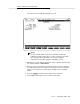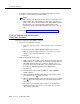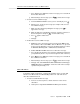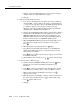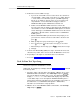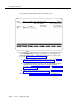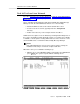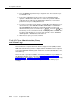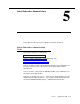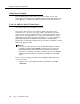User guide
Task 22: Test the Call Answer and Voice Mail Features
Issue 1 September 1995
4-11
f. Press then press to listen to the message you recorded from
the first test extension.
g. After listening to the message, press to delete the message.
3. Create a test Voice Mail message.
a. From the DEFINITY AUDIX session you are currently in, press .
b. After the tone, speak a test message (for example “This is a test
Voice Mail message.”)
c. When you have finished speaking the message, press to
approve the message.
d. When prompted for a destination extension, enter the extension of
the first test phone and press to end the addressing.
e. Press again to deliver now.
f. Hang up.
4. Retrieve the test Voice Mail message.
a. Walk back over to the first test phone and check the MWI. It may
take a minute or two for the MWI to turn on. When it is on, proceed
to the next step. Otherwise, refer to the troubleshooting procedures
in
DEFINITY AUDIX System — Maintenance
, 585-300-110.
b. Call the DEFINITY AUDIX extension to retrieve the message.
c. Press when prompted for your extension and when prompted for
your password. (There is no password assigned to this extension.)
d. Press then press to listen to the message you recorded from
the second test extension.
e. After listening to the message, press to delete the message.
f. Hang up and, at the DEFINITY AUDIX administration terminal type
status test and press to check the results of the test tape
operation run previously.
DCS Subscribers
If running in a DCS environment, complete the following steps to test the Call
Answer, Voice Mail, and Leave Word Calling features for each remote test
subscriber added in Task 21.
1. Create a test Call Answer message.
a. From one of the test phones, call the extension of the remote
subscriber.
b. Let the phone ring until the DEFINITY AUDIX system answers.
2
0
*
D
1
#
#
#
#
2
0
*
D
RETURN