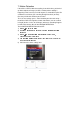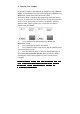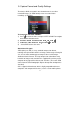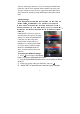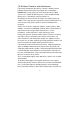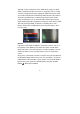User manual
18
11. Motion Detection Settings
Say you’re monitoring your yard, and right next to the gate you want to
watch there’s a tree blowing in the wind, which constantly triggers the
motion detection. Perhaps you’re watching a hallway, and your pet cat
continually sets off the motion detection, and you only want to record
humans. What can you do?
You can fine tune your MOTION DETECTION settings to only trigger
the wireless DVR to record when it should! There are several settings
you can configure, and we’ll go through them one at a time. But first,
we’ll examine how motion detection works.
If you’re using motion detection and PIP mode at the same time, the
wireless DVR will automatically change the primary camera being
displayed/recorded if it detects motion on the camera not currently
selected.
How Motion Detection Works
Motion detection is a process undertaken by the wireless DVR based
solely on the image it receives from the camera. There are no external
sensors to connect, nor does the camera send a signal to the wireless
DVR telling it to record -the wireless DVR ‘watches’ the image from the
camera, and detects differences between frames. A frame is one still
image -if you play them quickly enough, one after another, it gives the
illusion of full motion. A single frame is displayed for between 1/25th
and 1/30th of a second.
This means that when the wireless DVR is looking for ‘Motion’ what it’s
really looking for is a change in the picture, specifically, counting how
many pixels (the individual dots that make up an image) change from
one frame to the next. This includes pixels changing colour, brightness
or any combination of the two.
Thus, something does not necessarily have to ‘move’ in frame for the
wireless DVR to detect ‘motion’. For example, sudden changes in