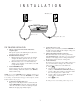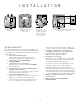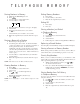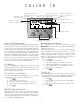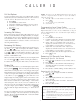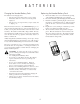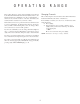2 User's Manual for 25-Channel Caller ID/Call Waiting Cordless Telephone 7710 NEW CALL ET IN USE ANDS /H GING CHAR RVE PWR Fold open this manual for information about this telephone's installation and operation. Please read Part 1 — Important Product Information, included in this package. LOW BATT RESE PAGE TOR SET HAND Part 2 © 1998 Philips Consumer Communications L.P. All rights reserved. Printed in Mexico.
I N S T A L L A T I O N Modular jack AC Adapter Power cord Telephone line cord 5 FOR TABLE/DESK INSTALLATION 1 2 3 Choose a spot near an electrical outlet and a telephone jack. This phone requires a modular telephone jack and a standard electrical outlet (110v AC). Install the handset battery. a Plug the battery pack connector into the handset and place the battery pack into the case, so the wires rest between the battery pack and the case.
I N S T A L L A T I O N Remove the mounting bracket Wrap the line cord around the crescentshaped tabs Feed the line cord through the center opening, and attach the base with the larger end toward the bottom FOR WALL INSTALLATION The wall-mounting bracket is a wedged, triangular plastic piece attached to the bottom of the base. You'll need to attach this piece so the thickest end of the bracket is facing the floor when you wall-mount the base. 1 Remove the mounting bracket.
T E L E P H O N E O P E R A T I O N Softkey Softkey Press the softkey to select the operation displayed on the bottom left or right of the screen. About Softkeys Handset Volume This telephone has been designed with your convenience in mind, offering you many features which you can access using the two “softkeys” shown in the illustration. By pressing the softkey below the operation indicated on the display screen, you select that operation. The handset volume can be set to three different levels.
T E L E P H O N E O P E R A T I O N Antenna Softkey Access special programming features Make or answer a call Reduce chance of call interception Temporary Tone Put caller on hold.
T E L E P H O N E Storing Numbers in Memory 1 2 3 4 M E M O R Y Dialing Memory Numbers Make sure the PHONE light is off. Press MENU . Use the softkey to select DIRECTORY. Use the softkey to select ADD. 1 2 3 Press P. Use the softkey to select MEM. Enter the two-digit memory location. Dialing M1 5 6 7 8 1 2 Enter the number you want to store (up to 16 digits). Select DONE. Follow the directions below to store a name — OR — Select DONE if you don’t want to store a name.
C A L L E R I D Number has been stored Voice mail message is Information missing or in telephone memory Voice Security waiting (if you subscribe incorrect (see In Case of Caller has called as Priority feature is active to this service) Difficulty) more than once Time call information was sent Battery power indicator Position of call in call history Date call information was sent Caller's telephone number Caller's name Scroll through call history About Caller Identification Message Waiting Indicator T
C A L L E R Call List Options I D NOTE: If you try to use the Display Dial feature, but your call cannot be completed unless you dial "1" before the number, follow the steps below: 1 Press + or - to locate the number you want to call. 2 Press MENU . 3 Use the softkey to select OPTIONS. 4 Select DIAL 1+. You can customize how the phone stores call information. Select whether the system stores information about ALL CALLS received, or for NO CALLS. The system comes set to ALL CALLS. 1 Press MENU .
B A T T E R I E S Charging the Handset Battery Pack Replacing the Handset Battery Pack The batteries need charging when: • The phone beeps four times when you press P. • The battery status icon on the screen is only partly displayed. • The phone does not respond when you press P, and no lights go on. 1 Place the handset in the base so the CHARGING light goes on. (You can place the handset face up or face down if the base is on a table; you can place the handset face down if the base is wallmounted.
O P E R A T I N G This cordless telephone operates at the maximum power allowed by the Federal Communications Commission (FCC). Even so, the handset and base can communicate over only a certain distance — which can vary with the locations of the base and handset, the weather, and the construction of your home or office. R A N G E Changing Channels This cordless telephone has a an advanced 25-channel AutoSelect feature that minimizes the chance of interference.
I N C A S E O F D I F F I C U LT Y If you have no dial tone If you have difficulty operating this phone, try the suggestions below. If you still have trouble, call 1 800 722-9125. Check all the previous suggestions. If you still do not hear a dial tone, disconnect the phone and try another phone in the same jack. If there is no dial tone on that phone either, the problem is probably in you wiring or local service. Call your local telephone service company.
I N C A S E O F D I F F I C U LT Y If you hear noise in the handset and the buttons don’t work The caller's name or phone number is not displayed during Call Waiting The base unit and handset might not be set to the same security code. Place the handset in the base for at least 15 seconds to reset the security code. • • Display Dial feature does not work • • • • Check to make sure you have stored correctly your area code or the phone number you are dialing.