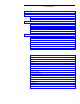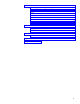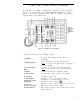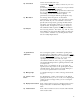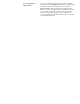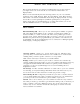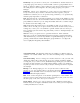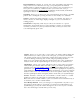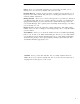User`s guide
10) Select button
11) Mute button
12) Dial pad
Can be used in 3 different ways:
1) Used with [
Drop Test ], to initiate a self-test of your voice
terminal;
2) Used with [
Conference Ring
], to select your own personalized
ring from among 8 available patterns;
3) Used with [
Sepaker Reset Spkr
] to perform an acoustic test of
the environment and adjust the speakerphone to the
surrounding acoustic environment for optimal
performance (for using the built-in speakerphone only).
For turning off the microphone of the built-in
speakerphone or the handset so the other person cannot
hear you. Note: If your voice terminal is set for the
Speaker (listen-only) feature, pressing the Mute button
will affect only the handset. When you are using the
Speaker feature, the light next to [
Mute ], is always on.
The standard 12-button pad for dialing phone numbers
and accessing features. The letters, "Q" and "Z," have
been added to the appropriate dial pad keys for directory
access, and the "5" button on your dial pad has raised
bars for visually-impaired users.
13) SpeakerReset
Spkr button
14) Message light
15) Volume control
button
16) Display feature buttons
17) Feature buttons
For accessing the speaker or the built-in speakerphone
and microphone combination. When you touch [
Select ]
and then [
Speaker Reset Spkr
] (if your voice terminal is set for the
Speakerphone feature), you hear a set of tones as the
speakerphone performs an acoustic test of the
environment. When the tones stop, your speakerphone
has finished adjusting itself for optimal performance and
is ready for use.
Note: Your voice terminal can be set for either the
Speaker (listen-only) feature or the Speakerphone (listen
and talk) feature. Check with your System Manager to
see how your Speaker button is to be used.
A red light which goes on when a message has been left
for you.
For adjusting the volume of the speaker or the built-in
speakerphone when you are on a call, or for adjusting the
volume for the tone ringer when you are not using the
speakerphone.
Each of these 7 buttons accesses a display feature such as
Inspect. The button is labeled with a display feature
name.
Each of these 2 buttons accesses a feature and is labeled
with a feature name.
2