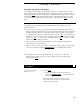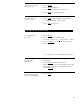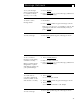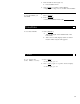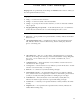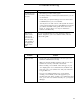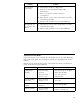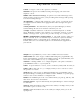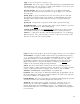User`s guide
Display Features
Activating and Clearing the Display
Your display is automatically activated when you press a call appearance or feature
button which requires displayed information. The display screen is usually cleared
by pressing [
Normal ] or, for some features, the display automatically returns to normal
mode after the information has been displayed for a designated number of seconds.
To clear the display after using the Timer feature, you must press [
Timer ] a second
time.
Normal Mode
In normal mode, the display shows call information for the current active call
appearance button:
You may have as many as 10 call appearance buttons. Beginning with the first
button in the upper left hand corner of your faceplate and going down, the display
identifies the first 5 buttons as a through e; the 5 buttons in the second column
are identified as f through j. When the display shows [ a=
] it represents call
information for the first call appearance button. The next button down would be
shown as [ b=
], and so on, continuing through [ j= ] if all 10 of these
buttons are used for call appearances.
●
●
●
●
When you dial an extension, that number is shown and then replaced by the
called party’s name and extension.
When a call is received from another extension, the caller’s name is shown; when
a call is received from outside, [ OUTSIDE CALL
] or a trunk identifier is shown.
The display remains in normal mode until you activate one of the other
display features. After using any of these features, return to normal mode
by pressing [
Normal ].
Inspect
To see who’s calling
1
Press [
Inspect ]
while on a call
●
Name and number of caller shown if from
extension; [
OUTSIDE CALL
] or other trunk source
shown if from outside
Note: New caller information is shown for
30 seconds when call is received; then display
returns to normal mode.
28