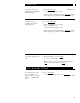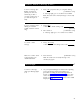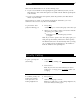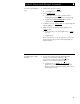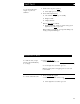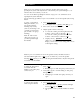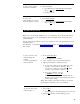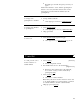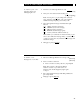User`s guide
Speaker
Note: Your voice terminal is set for either the Speaker (listen-only) or the
Speakerphone (listen and talk) function. Check with your System Manager to see
which of these two features you can use.
You can use the Reset Speakerphone feature only if your voice terminal is set for
Speakerphone (listen and talk).
Use the following procedures if your voice terminal is set for the Speaker (listen only)
feature.
To place a call without
lifting the handset, or to
use speaker with any
listening-only activity
(such as, monitoring a call
on which you have been
put on hold or for group
listening)
Note: In order for the
other party to hear you,
you must speak through
the handset.
1
Press [
Speaker Reset Spkr
]
●
Green lights next to [ Speaker ] and [ Mute ] go on
2
Place call or access selected feature
3
Adjust speaker volume if necessary
● To raise the volume, press the right half of the
Volume control button labeled [ ▲
];
to lower the volume, press the left half of the
Volume control button labeled [ ▼
]
●
Display shows [ Speaker L > > > > H ]
(There are 8 possible volume settings. On the
display, 1 arrow is the lowest setting, and 8 arrows
is the highest setting)
Note: If your voice terminal is set for the Speaker feature, the Mute feature is
activated and the light next to [
Mute ] goes on whenever you use the speaker.
Pressing [
Mute ] while you are on a call using the handset affects only the microphone
associated with the handset.
To mute the microphone
1
Press [
Mute ]
associated with the
handset so the other party
●
Red light goes on and other party cannot hear you
cannot hear you
2
Press [
Mute ] again to resume talking to other party
through handset
●
Red light goes off and other party can hear you
again
To activate the speaker
1
Press [
Speaker Reset Spkr
]
while using the handset
●
Green light next to [ Speaker ] and the red light
next to [
Mute ] go on steadily
●
The speaker is active, and the handset is turned
off.
24